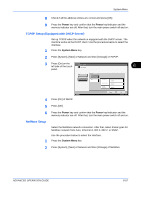Kyocera KM-2560 2560/3060 Operation Guide (Advanced Edition) - Page 227
TCP/IP Setup (Equipped with DHCP Server), NetWare Setup, Power, System Menu
 |
View all Kyocera KM-2560 manuals
Add to My Manuals
Save this manual to your list of manuals |
Page 227 highlights
System Menu 8 Check if all the address entries are correct and press [OK]. 9 Press the Power key and confirm that the Power key/indicator and the memory indicator are off. After that, turn the main power switch off and on. TCP/IP Setup (Equipped with DHCP Server) Set up TCP/IP when the network is equipped with the DHCP server. The machine works as the DHCP client. Use the procedure below to select the interface. 1 Press the System Menu key. 2 Press [System], [Next] of Network and then [Change] of TCP/IP. 3 Press [On] on the left side of the touch panel. System - TCP/IP Use TCP/IP. Off DHCP On On Off Status 4 Press [On] of DHCP. 6 IP Address Subnet Mask Default Gateway 0.0 .0 .0 0.0 .0 .0 0.0 .0 .0 Cancel OK 10/10/2007 10:10 5 Press [OK]. 6 Press the Power key and confirm that the Power key/indicator and the memory indicator are off. After that, turn the main power switch off and on. NetWare Setup 1 Select the NetWare network connection. After that, select frame types for NetWare network from Auto, Ethernet-II, 802.3, 802.2, or SNAP. Use the procedure below to select the interface. Press the System Menu key. 2 Press [System], [Next] of Network and then [Change] of NetWare. ADVANCED OPERATION GUIDE 6-57