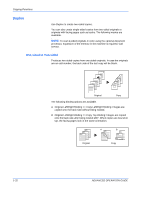Kyocera KM-2560 2560/3060 Operation Guide (Advanced Edition) - Page 41
Input units, Border Erase Range, Copying Functions, ADVANCED OPERATION GUIDE, Border
 |
View all Kyocera KM-2560 manuals
Add to My Manuals
Save this manual to your list of manuals |
Page 41 highlights
Copying Functions In each option, the available ranges are as below. 1 Input units Border Erase Range Inch Models Metric Models 0 to 2"(in 0.01" increments) 0 mm to 50 mm (in 1-mm increments) NOTE: To specify the default width value of Border Erase, refer to Border Erase Default on page 6-28 for details. Use the procedure below to erase borders when copying. 1 Place the originals on the platen. 2 Press the Copy key. 3 Press [Layout/Edit] and then [Border Erase]. 4 Select [Border Erase Sheet] to erase borders for an individual sheet or [Border Erase Book] to erase borders for a book. Use [+] or [-] to enter the width in Border or Gutter. Press [# Keys] to use the numeric keys for entry. Ready to copy. Border Erase Border Off Press [ OK] to display the image. Border Erase Sheet Border Erase Book Individual Border Erase Gutter Copies 1 (0.00 - 2.00) 0.00 " # Keys (0.00 - 2.00) 0.00 " Status Add Shortcut # Keys Cancel OK 10/10/2007 10:10 Press [Individual Border Erase] to select the individual border erase. Use [+] or [-] to enter the width in Top, Bottom, Left or Right. Press [# Keys] to use the numeric keys for entry. Ready to copy. Border Erase Off Press [ OK] to display the image. Border Erase Sheet Border Erase Book Individual Border Erase (0.00 - 2.00) Top 0.00 " Bottom 0.00 " Left 0.00 " Right 0.00 " # Keys Status Add Shortcut Cancel Copies 1 Top Edge Top Original Orientation OK 10/10/2007 10:10 Press [Original Orientation] to select the original orientation from either [Top Edge Top] or [Top Edge Left]. Then press [OK]. 5 Press [OK]. ADVANCED OPERATION GUIDE 1-27