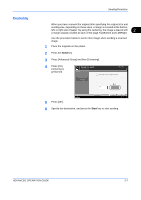Kyocera KM-2560 2560/3060 Operation Guide (Advanced Edition) - Page 78
Sending Size Selection, Sending Functions, ADVANCED OPERATION GUIDE,
 |
View all Kyocera KM-2560 manuals
Add to My Manuals
Save this manual to your list of manuals |
Page 78 highlights
Sending Functions Sending Size Selection Select the sending size (the size of image to be sent). The table below lists the sizes. Item Standard Sizes 1 Standard Sizes 2 Others Detail Select from Same as Original Size or Standard Size. Select from standard size except Standard Sizes 1. Select from Hagaki. Size Inch models: Same as Original Size, Ledger, Legal, Letter, Statement, 8.5×13.5", Oficio II, 11×15" Metric models: Same as Original Size, A3, B4, A4, B5, A5, B6, A6, Folio Inch models: A3, B4, A4, B5, A5, B6, A6, Folio, 8K, 16K Metric models: Ledger, Legal, Letter, Statement, 8.5×13.5", Oficio II, 11×15", 8K, 16K Hagaki, Oufuku Hagaki Relationship between Original Size, Sending Size, and Zoom Original Size (page 2-2), Sending Size, and Zoom (page 2-6) are related to each other. Refer to the following table. Original Size and the size you wish to send as are the same different Original Size Specify as necessary Specify as necessary Sending Size Select [Same as Select the Original] required size Zoom Select [100%] (or [Auto]) Select [Auto] NOTE: When you select Sending Size that is different from Original Size, and select the Zoom [100%], you can send the image as the actual size (No Zoom). Use the procedure below to select the size for transmission when sending scanned images. 1 Place the originals on the platen. 2 Press the Send Key. 3 Press [Type of Original/Transmission] and then [Sending Size]. 2-4 ADVANCED OPERATION GUIDE