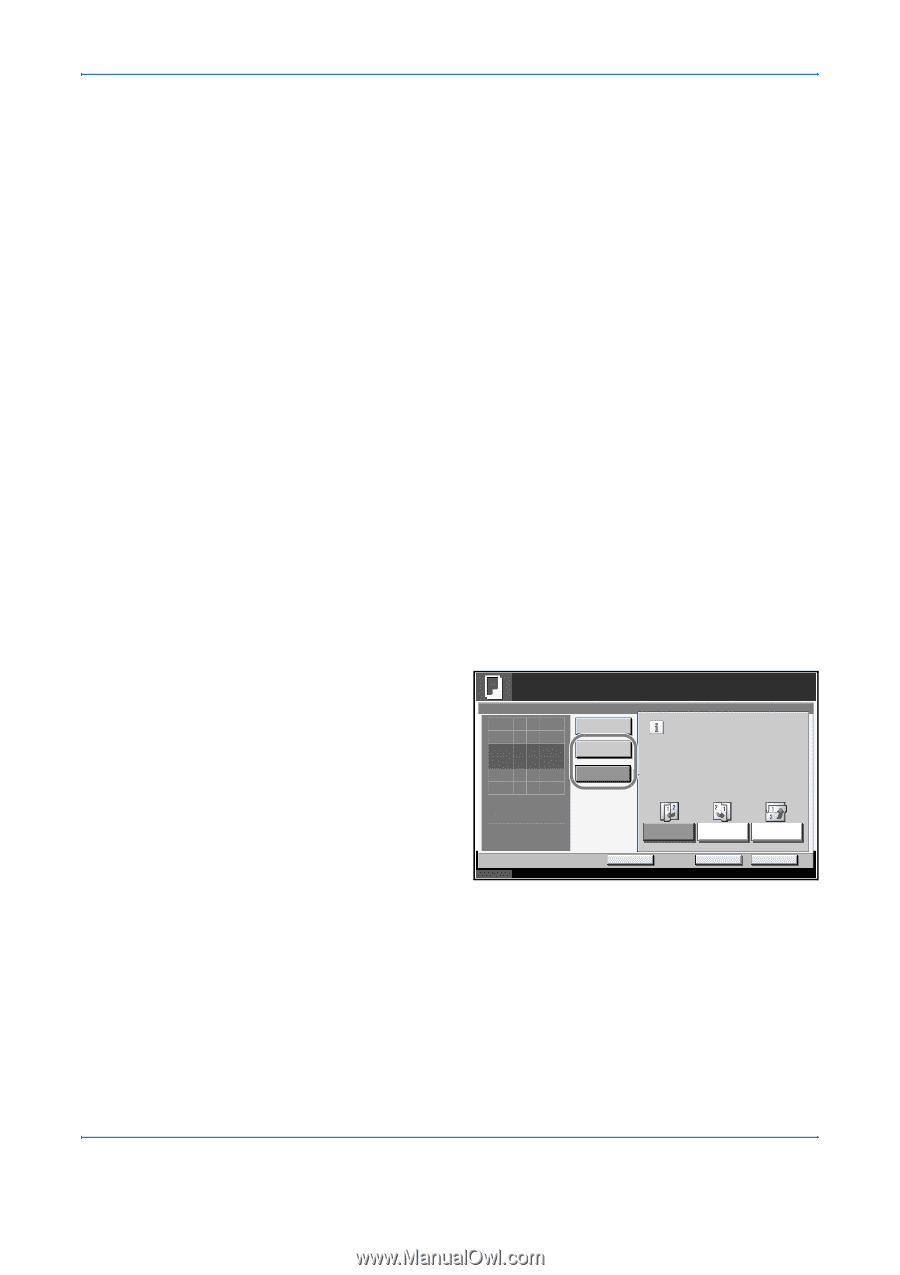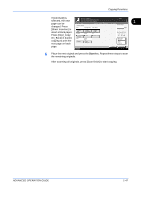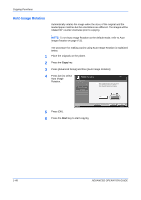Kyocera KM-2560 2560/3060 Operation Guide (Advanced Edition) - Page 60
Continuous Scan, Press [Advanced Setup] and then [Continuous Scan].
 |
View all Kyocera KM-2560 manuals
Add to My Manuals
Save this manual to your list of manuals |
Page 60 highlights
Copying Functions Continuous Scan When a large number of originals cannot be placed in the document processor at one time, the originals can be scanned in separate batches and then copied as one job. With this function, originals are scanned until you press [Scan Finish]. Any of the following settings can be changed during scanning. • Original size selection • Original orientation • Image quality selection • Type of original (2-sided/book original) • Zoom • Border erase • Density If you use Job Build, you can insert a blank paper during scanning or a blank page during duplex copying. The procedure for making copies using Continuous Scan is explained below. 1 Press the Copy key. 2 Press [Advanced Setup] and then [Continuous Scan]. 3 If Continuous Scan is selected, press [On]. If Job Build is selected, press [Job Build] and select desired binding orientation. Ready to copy. Continuous Scan Off Press [ OK] to display the image. On Job Build Copies 1 Select desired binding orientation . Status 4 Press [OK]. Binding Left Add Shortcut Binding Right Cancel Binding Top OK 10/10/2007 10:10 5 Place the originals in the document processor or on the platen and press the Start key. 1-46 ADVANCED OPERATION GUIDE