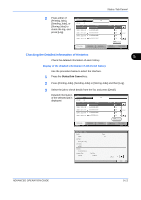Kyocera KM-2560 2560/3060 Operation Guide (Advanced Edition) - Page 165
Reordering Print Jobs, Status/Cancel
 |
View all Kyocera KM-2560 manuals
Add to My Manuals
Save this manual to your list of manuals |
Page 165 highlights
Status / Job Cancel Reordering Print Jobs This function allows you to select a queued print job and raise its output priority. NOTE: You cannot assign a higher priority than the job currently being printed or jobs that have been queued due to an interruption. Nor can you assign a priority higher than a job being processed. You cannot lower a job's priority. The procedure for reordering print jobs is explained below. 1 Press the Status/Cancel key. 5 2 Press the [Printing Jobs]. 3 Select the job to be assigned a higher priority and press [Move Up]. The priority of the selected job is increased by 1 . Status Status Log Job Type All Job No. Accepted Time Type Job Name 000081 14:21 doc 20070506142153 000082 14:22 doc 20070506142210 User Name AAAAA AAAAA Status InProcess Waiting 001 /001 To further raise the job's priority, press Pause All Print Jobs [Move Up] again. Printing Jobs Each time you press Status [Move Up], the priority increases by 1. Cancel Priority Override Move Up Detail Sending Jobs Storing Jobs Device/ Communication Paper /Supplies 10/10/2007 10:10 ADVANCED OPERATION GUIDE 5-15