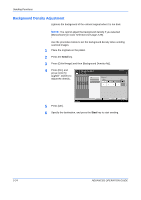Kyocera KM-2560 2560/3060 Operation Guide (Advanced Edition) - Page 102
Individual Border Erase, Input units, Border Erase Range, Sending Functions, ADVANCED OPERATION GUIDE
 |
View all Kyocera KM-2560 manuals
Add to My Manuals
Save this manual to your list of manuals |
Page 102 highlights
Sending Functions Individual Border Erase Specify border erase widths individually for all edges. 2-28 Original Copy In each option, the available ranges are as below. Input units Inch models Metric models Border Erase Range 0 to 2" (in 0.01" increments) 0 mm to 50 mm (in 1-mm increments) Use the procedure below to erase borders when sending scanned originals. 1 Place the originals on the platen. 2 Press the Send key. 3 Press [Advanced Setup] and then [Border Erase]. 4 Press [Border Erase Sheet] to erase borders for an individual sheet or [Border Erase Book] to erase borders for a book. Use [+] or [-] to enter the width in Border or Gutter. Press [# Keys] to use the number keys for entry. Ready to send. Enter Destination. Border Erase Off Border Press [OK] to display the image. Border Erase Sheet Border Erase Book Individual Border Erase Gutter Destination 1 (0.00 - 2.00) 0.00 " # Keys (0.00 - 2.00) 0.00 " Status Add Shortcut # Keys Cancel OK 10/10/2007 10:10 Press [Individual Border Erase] to select the individual border erase. Use [+] or [-] to enter the border width or press [# Keys] and enter the width using the numeric keys. ADVANCED OPERATION GUIDE