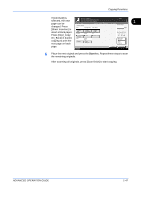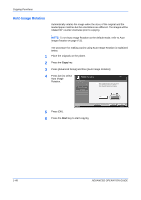Kyocera KM-2560 2560/3060 Operation Guide (Advanced Edition) - Page 62
Auto Image Rotation, Copying Functions, ADVANCED OPERATION GUIDE, Image Rotation
 |
View all Kyocera KM-2560 manuals
Add to My Manuals
Save this manual to your list of manuals |
Page 62 highlights
Copying Functions Auto Image Rotation Automatically rotates the image when the sizes of the original and the loaded paper matches but the orientations are different. The images will be rotated 90° counter-clockwise prior to copying. NOTE: To set Auto Image Rotation as the default mode, refer to Auto Image Rotation on page 6-31. The procedure for making copies using Auto Image Rotation is explained below. 1 Place the originals on the platen. 2 Press the Copy key. 3 Press [Advanced Setup] and then [Auto Image Rotation]. 4 Press [On] to select Auto Image Ready to copy. Rotation. Auto Image Rotation Copies 1 Press [OK] to display When original and paper source size are the same, but their orientation is different, rotate image 90 degrees when copying . the image. Off On Status 5 Press [OK]. 6 Press the Start key to start copying. Add Shortcut Cancel OK 10/10/2007 10:10 1-48 ADVANCED OPERATION GUIDE