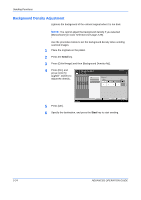Kyocera KM-2560 2560/3060 Operation Guide (Advanced Edition) - Page 94
Image Quality
 |
View all Kyocera KM-2560 manuals
Add to My Manuals
Save this manual to your list of manuals |
Page 94 highlights
Sending Functions Image Quality Select image quality suitable to the type of original. The table below shows the quality options. Item Text+Photo Text Photo for OCR Detail Text and photos together. Only text, no photos. Only photos, no text. For documents to be read by OCR. Use the procedure below to select the quality when sending scanned originals. 1 Place the originals on the platen. 2 Press the Send key. 3 Press [Color/Image] and then [Original Image]. 4 Select Image Quality. Ready to send. Enter Destination. Original Image Press [OK] to display the image. Destination 1 Select the original document type. [for OCR]: For documents to be read by OCR. Text+Photo Text Photo for OCR Status 5 Press [OK]. Add Shortcut Cancel OK 10/10/2007 10:10 6 Specify the destination, and press the Start key to start sending. 2-20 ADVANCED OPERATION GUIDE