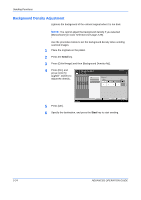Kyocera KM-2560 2560/3060 Operation Guide (Advanced Edition) - Page 95
Scan Density, Sending Functions, ADVANCED OPERATION GUIDE, Lighter, Darker
 |
View all Kyocera KM-2560 manuals
Add to My Manuals
Save this manual to your list of manuals |
Page 95 highlights
Scan Density Sending Functions Use the procedure below to adjust the scanning density when sending scanned originals. You can adjust the scan density either automatically or manually. 2 The table below shows the available settings. Item Manual density adjustment Auto density adjustment Detail Can set density using 7 or 13 levels. Can set the optimal scan density according to the density of original. The procedure for adjusting the scanning density when sending a scanned image is explained below. 1 Place the originals on the platen. 2 Press the Send key. 3 Press [Color/Image] and then [Density]. 4 When selecting manual density Ready to send. Enter Destination. adjustment, press [- Density 3] to [+3] (Lighter - Auto Darker) to adjust Press [OK] to display density. the image. Lighter Destination 1 Normal Darker When selecting auto density adjustment, press [Auto]. -3 -2 -1 0 +1 +2 +3 -2.5 -1 .5 -0. 5 +0.5 +1 .5 +2. 5 Status Add Shortcut Cancel OK 10/10/2007 10:10 5 Press [OK]. 6 Specify the destination, and press the Start key to start sending. ADVANCED OPERATION GUIDE 2-21