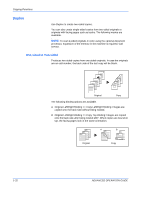Kyocera KM-2560 2560/3060 Operation Guide (Advanced Edition) - Page 50
Cover Mode, Type of Cover, Description
 |
View all Kyocera KM-2560 manuals
Add to My Manuals
Save this manual to your list of manuals |
Page 50 highlights
Copying Functions Cover Mode Add a cover to the finished copies. You can copy the first page and/or the last page onto colored paper or thick paper fed from the different paper source than the regular one. The following two options are available. Paper for the cover is supplied from the Multi Purpose tray. To feed the cover paper from the cassette, refer to Paper Source for Cover Paper on page 6-15. Type of Cover Front Cover Front and Back Covers Description First page of the originals is copied on a different paper. First page and last page of the originals are copied on different paper. The procedure for using Cover mode copying is explained below. 1 Place the originals on the platen. 2 Press the Copy key. 3 Press [Layout/Edit] and then [Cover]. 4 Press [Front Cover] or [Front and Back Ready to copy. Copies 1 Covers]. Cover Press [ OK] to display the image. Add a cover page of a different color or thickness, using a different paper source. Please choose either [Front Cover] or [Front and Back Covers]. *Set paper source for cover in System Menu. None Front Cover Front and Back Covers Status 5 Press [OK]. Add Shortcut Cancel OK 10/10/2007 10:10 6 Press the Start key. If the originals are placed on the platen, consecutively replace each original after pressing the Start key. After scanning all originals, press [Scan finish] to start copying. 1-36 ADVANCED OPERATION GUIDE