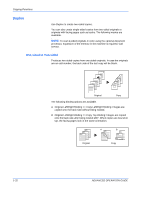Kyocera KM-2560 2560/3060 Operation Guide (Advanced Edition) - Page 45
Press [OK]., When using the platen, be sure to place the originals
 |
View all Kyocera KM-2560 manuals
Add to My Manuals
Save this manual to your list of manuals |
Page 45 highlights
Copying Functions If you selected [1-sided>>Booklet], choose the binding orientation in Finishing. 1 5 If you choose [1-sided>>Booklet] or [2-sided>>Booklet], you can add the cover. Press [Cover], select [Cover] and press [OK]. 6 Press [Original Orientation] to choose orientation of the originals, either [Top Edge Top] or [Top Edge Left]. Then press [OK]. 7 Press [OK]. 8 Place the originals in the document processor or on the platen and press the Start key. NOTE: When using the platen, be sure to place the originals in page order. If the originals are placed on the platen, consecutively replace each original after pressing the Start key. After scanning all originals, press [Scan finish] to start copying. ADVANCED OPERATION GUIDE 1-31

Copying Functions
ADVANCED OPERATION GUIDE
1-31
1
If you selected [1-sided>>Booklet], choose the binding orientation in
Finishing.
5
If you choose [1-sided>>Booklet] or [2-sided>>Booklet], you can add the
cover. Press [Cover], select [Cover] and press [OK].
6
Press [Original Orientation] to choose orientation of the originals, either
[Top Edge Top] or [Top Edge Left]. Then press [OK].
7
Press [OK].
8
Place the originals in the document processor or on the platen and press
the
Start
key.
NOTE:
When using the platen, be sure to place the originals in page
order.
If the originals are placed on the platen, consecutively replace each
original after pressing the
Start
key.
After scanning all originals, press [Scan finish] to start copying.