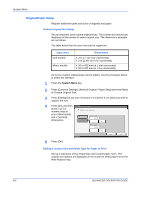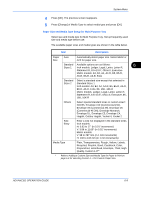Kyocera KM-2560 2560/3060 Operation Guide (Advanced Edition) - Page 174
System Menu, Accessibility Display, ADVANCED OPERATION GUIDE, Default Screen
 |
View all Kyocera KM-2560 manuals
Add to My Manuals
Save this manual to your list of manuals |
Page 174 highlights
System Menu Item Description Accessibility Send The Accessibility Send screen (the screen shown when the Accessibility Display key is pressed in the Send screen) appears. Use the procedure below to select the default startup screen. 1 Press the System Menu key. 2 Press [Common Settings] and then [Change] of Default Screen. 3 Select the screen to be displayed as the default screen. Common Settings - Default Screen Set the default screen to be displayed when main power switch is turned on. Copy Application Accessibility Copy SEenngdlish Accessibility Send Status Document Box Program Status 4 Press [OK]. Cancel OK 10/10/2007 10:10 6-4 ADVANCED OPERATION GUIDE
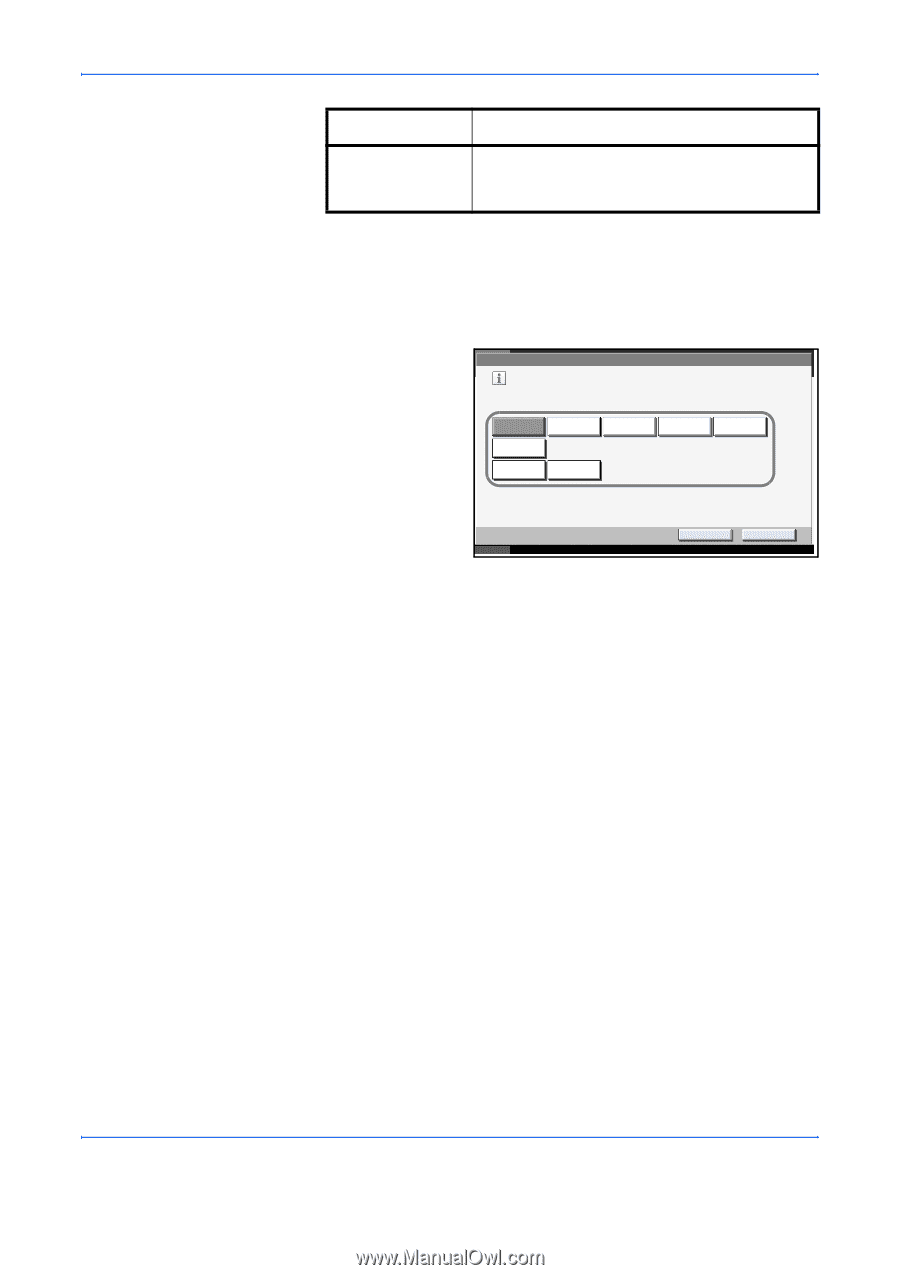
System Menu
6-4
ADVANCED OPERATION GUIDE
Use the procedure below to select the default startup screen.
1
Press the
System Menu
key.
2
Press [Common Settings] and then [Change] of
Default Screen
.
3
Select the screen to
be displayed as the
default screen.
4
Press [OK].
Accessibility Send
The Accessibility Send screen (the screen shown
when the
Accessibility Display
key is pressed
in the Send screen) appears.
Item
Description
Common Settings - Default Screen
Set the default screen to be displayed when main power switch is turned on.
English
Status
Document Box
Program
Send
Copy
Cancel
OK
Status
10/10/2007
10:10
Accessibility
Copy
Application
Accessibility
Send