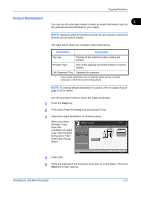Kyocera KM-2560 2560/3060 Operation Guide (Advanced Edition) - Page 31
Output Destination, Destination, Description
 |
View all Kyocera KM-2560 manuals
Add to My Manuals
Save this manual to your list of manuals |
Page 31 highlights
Copying Functions Output Destination 1 You can use the procedure below to select an output destination such as the optional document finisher for your copies. NOTE: Optional output destinations include the job separator, document finisher and the built-in finisher. The table below shows the available output destinations. Destination Description Top tray Top tray of the machine (where copies are stored) Finisher Tray* Tray of the optional document finisher or built-in finisher Job Separator Tray Optional job separator * Copy output orientation can be selected either as face-up (print facing up) or face-down (print facing down). NOTE: To change default destination for copies, refer to Output Tray on page 6-20 for details. Use the procedure below to select the output destination. 1 Press the Copy key. 2 Press [Org./Paper/Finishing] and then [Output Tray]. 3 Select the output destination for finished copies. When you select [Finisher Tray], select the orientation of output copy, Face Up (print facing up) or Face Down (print facing down). Ready to copy. Output Tray Press [ OK] to display the image. Top Tray Finisher Tray Copies 1 Face Up Face Down Status 4 Press [OK]. Add Shortcut Cancel OK 10/10/2007 10:10 5 Place the originals in the document processor or on the platen. Press the Start key to start copying. ADVANCED OPERATION GUIDE 1-17