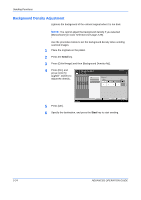Kyocera KM-2560 2560/3060 Operation Guide (Advanced Edition) - Page 99
Color / Grayscale / Monochrome Selection, Press [Color/Image] and then [Color Selection].
 |
View all Kyocera KM-2560 manuals
Add to My Manuals
Save this manual to your list of manuals |
Page 99 highlights
Sending Functions Color / Grayscale / Monochrome Selection This feature allows you to select the select the color mode used for scanning when sending images. You can select from Full Color, Grayscale or Monochrome. 2 NOTE: To scan colored 2-sided originals using the optional document processor, you need to add memory to the machine. Contact your service representative. Use the procedure below to select the color mode when sending scanned images. 1 Place the originals on the platen. 2 Press the Send key. 3 Press [Color/Image] and then [Color Selection]. 4 Press either [Full Color], [Grayscale] or [Monochrome]. Ready to send. Place original . Color Selection Select a scanning color setting. Press [OK] to display the image. Auto Color Destination 1 Full Color Grayscale Monochrome Status 5 Press [OK]. Add Shortcut Cancel OK 10/10/2007 10:10 6 Specify the destination, and press the Start key to start sending. ADVANCED OPERATION GUIDE 2-25