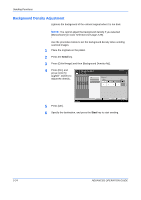Kyocera KM-2560 2560/3060 Operation Guide (Advanced Edition) - Page 93
File Separation, Press [Type of Original/Transmission] and then [File Separation].
 |
View all Kyocera KM-2560 manuals
Add to My Manuals
Save this manual to your list of manuals |
Page 93 highlights
File Separation Sending Functions Create several files by dividing scanned original data page by page, and send the files. 2 Use the procedure below to split scanned original data into separate files when sending scanned originals. 1 Place the originals on the platen. 2 Press the Send key. 3 Press [Type of Original/Transmission] and then [File Separation]. 4 Press [Each Page] to set File Separation. Ready to send. Place original . File Separation Press [OK] to display the image. Destination 1 Create and send a file for each page of the original that was read. Off Each Page Status 5 Press [OK]. Add Shortcut Cancel OK 10/10/2007 10:10 6 Specify the destination, and press the Start key. The scanned original is sent after being divided into files of one page each. Three-digit serial number such as abc_001.pdf, abc_002.pdf... is attached to the end of the file name. ADVANCED OPERATION GUIDE 2-19