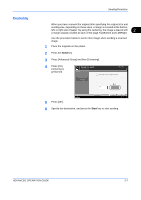Kyocera KM-2560 2560/3060 Operation Guide (Advanced Edition) - Page 80
Zoom, Detail
 |
View all Kyocera KM-2560 manuals
Add to My Manuals
Save this manual to your list of manuals |
Page 80 highlights
Sending Functions Zoom 2-6 Scans the original by automatically zooming it depending on the sending size. The table below lists the available options. Item 100% Auto Detail No Zoom (to be scanned at actual size) Zoomed automatically according to the specified sending size. NOTE: When zooming in or out, see Sending Size Selection on page 2-4 when selecting the sending size. When Custom Size or Size Entry is selected as the original size, the originals are sent at normal size and zooming cannot be used. Depending on the combination of original size and sending size, the image is placed at the edge of the paper. To center the image vertically and horizontally on the page, use the centering setting described in "Centering" on the page 2-7. Use the procedure below to enlarge or reduce the original to match the transmission size. 1 Place the originals on the platen. 2 Press the Send key. 3 Select the transmission size. 4 Press [Advanced Setup] and then [Zoom]. 5 Press [100%] or [Auto]. Ready to send. Place original . Zoom Press [OK] to display the image. Destination 1 Enlarge or reduce original when scanning . [100%]: Scan at actual size. [Auto]: Enlarge or reduce to match sending size/storing size. 100 % Auto Status 6 Press [OK]. Add Shortcut Cancel OK 10/10/2007 10:10 7 Specify the destination, and press the Start key to start sending. ADVANCED OPERATION GUIDE