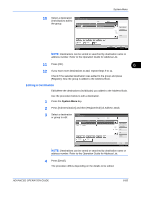Kyocera KM-2560 2560/3060 Operation Guide (Advanced Edition) - Page 248
Editing Destination (Address Book/Adding One-Touch Keys), Adding a Destination
 |
View all Kyocera KM-2560 manuals
Add to My Manuals
Save this manual to your list of manuals |
Page 248 highlights
System Menu Editing Destination (Address Book/Adding One-Touch Keys) Save frequently used destinations to Address Book or One-touch Keys. The saved destinations can be changed. The destinations are available for Send as E-mail, Send to Folder, and Fax Transmission (optional). Adding a Destination Add a new destination to the Address Book. There are two registering methods, individuals and groups. When adding a group, enter the group name and select group members from the Address Book. NOTE: If user login is enabled, you can only edit destinations in the Address Book by logging in with administrator privileges. Adding an individual A maximum of 2,000 individual addresses can be registered. Each address can include the information such as destination name, E-mail address, FTP server folder path, computer folder path, and FAX No. (optional). Use the procedure below to register a new individual contact. 1 Press the System Menu key. 2 Press [Edit Destination], [Register/Edit] of Address Book, [Add], [Contact] and then [Next]. 3 To specify the address number, press [Change] in Address Number. Address:** Contact Name Address Number: 0033 Name: QWERTYU Address Change Change 6-78 Status Cancel Back Register 10/10/2007 10:10 4 Press [+],[-] or numeric keys to enter a particular Address Number (12,500). To have the number assigned automatically, enter "0000". NOTE: Address Number is an ID for a destination. You can select any available number out of 2,500 numbers for individuals and 500 numbers for groups. If you specify an address number that is already in use, an error message appears when you press [Register] and the number cannot be registered. If you set "0000" as the address number, the address is registered under the lowest available number. ADVANCED OPERATION GUIDE