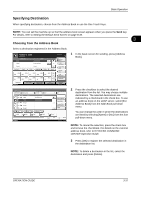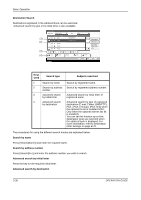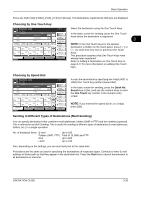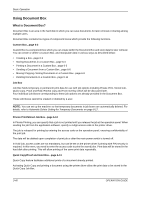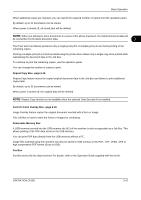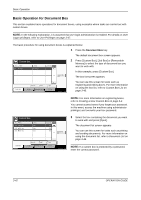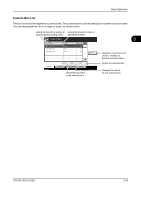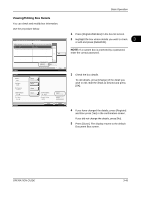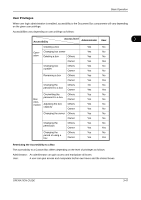Kyocera TASKalfa 500ci 500ci/400ci/300ci/250ci Operation Guide Rev-1 - Page 114
Basic Operation for Document Box, Document Box
 |
View all Kyocera TASKalfa 500ci manuals
Add to My Manuals
Save this manual to your list of manuals |
Page 114 highlights
Basic Operation Basic Operation for Document Box This section explains basic operations for document boxes, using examples where tasks are carried out with custom boxes. NOTE: In the following explanation, it is assumed that user login administration is enabled. For details on User Logon privileges, refer to User Privileges on page 3-47. The basic procedure for using document boxes is explained below. 1 Press the Document Box key. The default document box screen appears. Custom Box. No. 0001 Name SALES Owner Anonymous Used Area ---- 1/1 Register/Edit Box 2 Press [Custom Box], [Job Box] or [Removable Memory] to select the type of document box you want to work with. In this example, press [Custom Box]. The box list screen appears. Custom Box Status Store File Detail Job Box Removable Memory Open FAX Box 2008/10/10 10:10 You can use this screen for tasks such as registering and editing boxes. For more information on using the box list, refer to Custom Box List on page 3-43. NOTE: For more information on registering boxes, refer to Creating a New Custom Box on page 6-2. You cannot access boxes if you forget your password. In this event, access the machine using administrator privileges and overwrite your box password. Custom Box. No. Name 0001 0001 Box 0002 0002 Box 0003 0003 Box Owner 1 User 2 User 3 User Used Area 10% 20% 30% Register/Edit 1/1 Box Custom Box Status Store File Detail Job Box Removable Memory Open FAX Box 10/10/2008 10:10 3 Select the box containing the document you want to work with and press [Open]. The document list screen appears. You can use this screen for tasks such as printing and sending documents. For more information on using the document list, refer to Document List on page 3-44. NOTE: If a custom box is protected by a password, enter the correct password. 3-42 OPERATION GUIDE