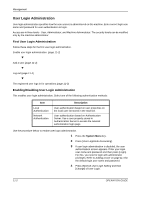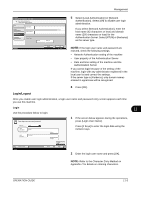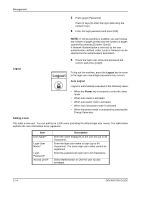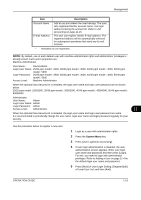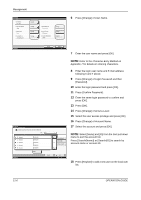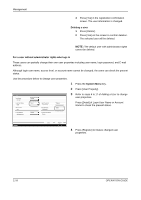Kyocera TASKalfa 500ci 500ci/400ci/300ci/250ci Operation Guide Rev-1 - Page 419
Changing User Properties, Management, OPERATION GUIDE, Adding a User on User Login Setting
 |
View all Kyocera TASKalfa 500ci manuals
Add to My Manuals
Save this manual to your list of manuals |
Page 419 highlights
Management Changing User Properties User properties can be changed. Types of user properties that could be changed may be different depending on user access privilege. For a user with administrator rights who logs in User properties can be changed and users can be deleted. The items, which can be added, are all able to be changed. Use the procedure below to change the user properties. 1 Press the System Menu key. 2 Press [User Login/Job Accounting]. 3 If user login administration is disabled, the user authentication screen appears. Enter your login user name and password and then press [Login]. For this, you need to login with administrator privileges. Refer to Adding a User on page 11-4 for the default login user name and password. 4 Press [Next] of User Login Setting and [Register/ Edit] of Local User List. 5 Select the user whose properties you wish to change. User: User Name: 01 User Login User Name: 0099 Access Level: User E-mail Address: [email protected] Change Change Change Change Login Password: ********** Account Name: 02 Account IC Card Information: Empty Change Change Change NOTE: Select [Name] and [Login Name] from the Sort pull-down menu to sort the user list. Press [Search(Name)] or [Search(Login)] to search by name or login user name. 11 The procedure differs depending on the details to be edited. Changing user information 1 Press [Detail]. 2 Refer to steps 6 to 17 of Adding a User to change a user property. Status Cancel Register 10/10/2008 10:10 3 Press [Register]. OPERATION GUIDE 11-7