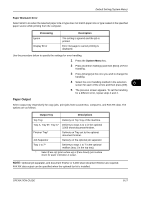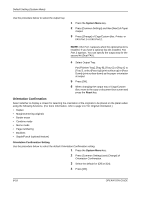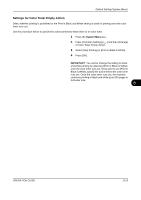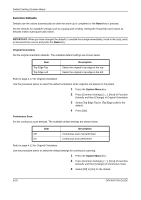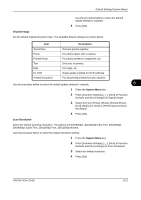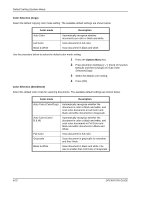Kyocera TASKalfa 500ci 500ci/400ci/300ci/250ci Operation Guide Rev-1 - Page 286
Color Selection Copy, System Menu, Color Selection Send/Store, Color mode, Description
 |
View all Kyocera TASKalfa 500ci manuals
Add to My Manuals
Save this manual to your list of manuals |
Page 286 highlights
Default Setting (System Menu) Color Selection (Copy) Select the default copying color mode setting. The available default settings are shown below. Color mode Auto Color Full Color Black & White Description Automatically recognize whether documents are color or black and white. Scan document in full color. Scan document in black and white. Use the procedure below to select the default color mode setting. 1 Press the System Menu key. 2 Press [Common Settings], [ ], [Next] of Function Defaults and then [Change] of mode Color Selection(Copy). 3 Select the default color setting. 4 Press [OK]. Color Selection (Send/Store) Select the default color mode for scanning documents. The available default settings are shown below. Color mode Auto Color (Color/Gray) Auto Color (Color/ B & W) Full Color Grayscale Black & White Description Automatically recognize whether the document is color or black and white, and scan color documents in Full Color and black and white documents in Grayscale. Automatically recognize whether the document is color or black and white, and scan color documents in Full Color and black and white documents in Black and White. Scan document in full color. Scan document in grayscale for smoother and finer finish. Scan document in black and white. File size is smaller than Full Color or Grayscale. 8-22 OPERATION GUIDE