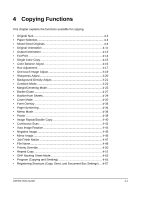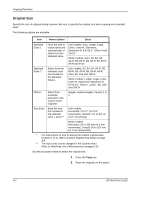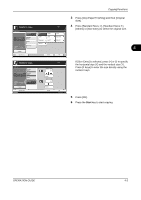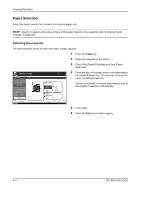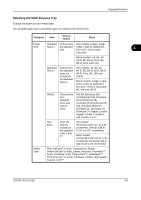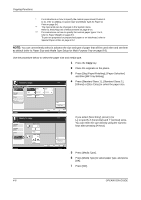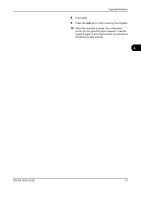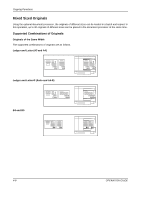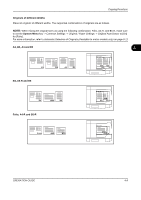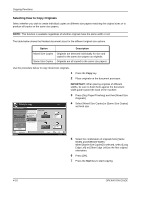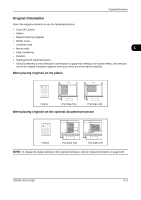Kyocera TASKalfa 500ci 500ci/400ci/300ci/250ci Operation Guide Rev-1 - Page 132
Press [Org./Paper/Finishing], [Paper Selection], Press [Standard Sizes 1 ]
 |
View all Kyocera TASKalfa 500ci manuals
Add to My Manuals
Save this manual to your list of manuals |
Page 132 highlights
Copying Functions * For instructions on how to specify the custom paper sizes (Custom 1 to 4), refer to Adding a Custom Size and Media Type for Paper to Print on page 8-6. ** The input units can be changed in the System menu. Refer to Switching Unit of Measurement on page 8-15. *** For instructions on how to specify the custom paper types 1 to 8, refer to Paper Weight on page 8-9. To print on preprinted or prepunched paper or on letterhead, refer to Special Paper Action on page 8-14. NOTE: You can conveniently select in advance the size and type of paper that will be used often and set them as default (refer to Paper Size and Media Type Setup for Multi Purpose Tray on page 8-8). Use the procedure below to select the paper size and media type. 1 Press the Copy key. 2 Place the originals on the platen. 3 Press [Org./Paper/Finishing], [Paper Selection] and then [MP Tray Setting]. Ready to copy. Paper Selection - MP Tray Setting Standard Sizes 1 Ledger Standard Sizes 2 Others Legal 8.5x13.5" Letter Statement OficioII Letter Executive Copies 4 Press [Standard Sizes 1 ], [Standard Sizes 2 ], [Others] or [Size Entry] to select the paper size. Size Entry Plain Media Type Status Ready to copy. Original Size Standard X Sizes 1 Standard Sizes 2 Others Y Size Entry (5.83 - 17.00) 17 " # Keys (3.86 - 11.69) " 11 # Keys Status Cancel OK 10/10/2008 10:10 Copies If you select [Size Entry], press [+] or [-] to specify X (horizontal) and Y (vertical) sizes. You can enter the size directly using the numeric keys after pressing [# Keys]. Plain Media Type Cancel OK 10/10/2008 10:10 5 Press [Media Type]. 6 Press [Media Type] to select paper type, and press [OK]. 7 Press [OK]. 4-6 OPERATION GUIDE