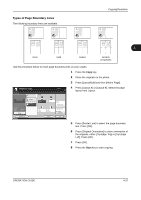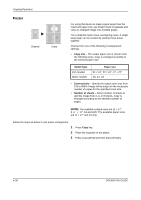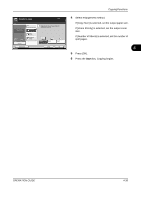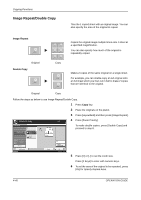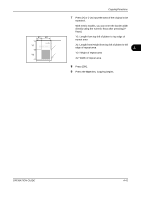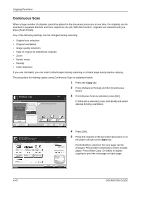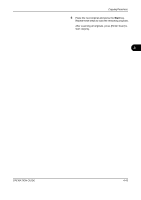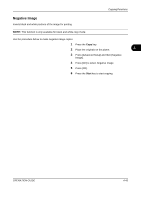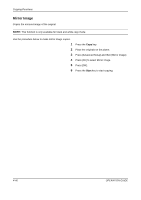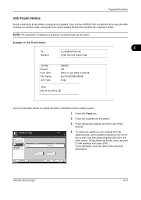Kyocera TASKalfa 500ci 500ci/400ci/300ci/250ci Operation Guide Rev-1 - Page 168
Continuous Scan, paper. Press [Next Copy: On Back] in duplex
 |
View all Kyocera TASKalfa 500ci manuals
Add to My Manuals
Save this manual to your list of manuals |
Page 168 highlights
Copying Functions Continuous Scan When a large number of originals cannot be placed in the document processor at one time, the originals can be scanned in separate batches and then copied as one job. With this function, originals are scanned until you press [Scan Finish]. Any of the following settings can be changed during scanning. • Original size selection • Original orientation • Image quality selection • Type of original (2-sided/book original) • Zoom • Border erase • Density • Color Selection If you use Job Build, you can insert a blank paper during scanning or a blank page during duplex copying. The procedure for making copies using Continuous Scan is explained below. Ready to copy. Continuous Scan Place original. Off On Job Build Copies Select desired binding orientation. 1 Press the Copy key. 2 Press [Advanced Setup] and then [Continuous Scan]. 3 If Continuous Scan is selected, press [On]. If Job Build is selected, press [Job Build] and select desired binding orientation. Original Zoom Paper : --: 100% : --- Preview Status Add Shortcut Binding Left Binding Right Cancel Binding Top OK 10/10/2008 10:10 Scan next original(s). Place the originals and press Start key. Press [Finish Scan] to start copying. Job No.:000021 Scanner Setting Job Name:doc20080505113414 Original Size Original Orientation Original Image Copies 1 User Name: ----Finishing 㪈㪉 pages Next Copy: On Front 2-sided/Book Original Zoom Density Status Border Erase 1/2 Cancel Next Copy: On Back Sheet Insertion Finish Scan 10/10/2008 10:10 4 Press [OK]. 5 Place the originals in the document processor or on the platen and press the Start key. If [Job Build] is selected, the next page can be changed. Press [Sheet Insertion] to insert a blank paper. Press [Next Copy: On Back] in duplex copying to print the next page on back page. 4-42 OPERATION GUIDE