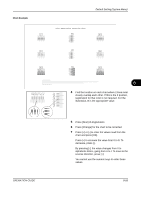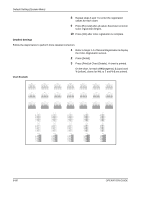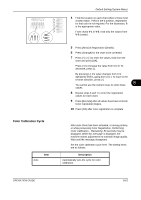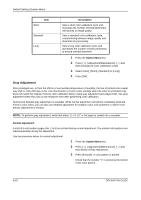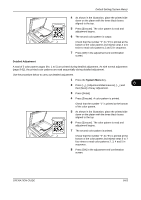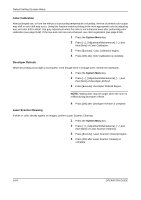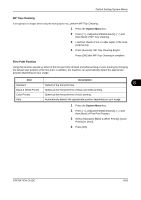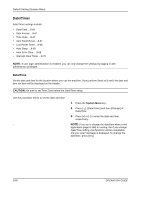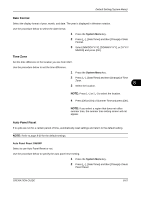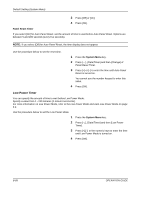Kyocera TASKalfa 500ci 500ci/400ci/300ci/250ci Operation Guide Rev-1 - Page 328
Color Calibration, Developer Refresh, Laser Scanner Cleaning, Default Setting System Menu
 |
View all Kyocera TASKalfa 500ci manuals
Add to My Manuals
Save this manual to your list of manuals |
Page 328 highlights
Default Setting (System Menu) Color Calibration After prolonged use, or from the effects of surrounding temperature or humidity, the hue of printed color output may shift or color drift may occur. Using this function enables printing in the most appropriate color by adjusting hue and color drift in detail. Use gray adjustment when the color is not enhanced even after performing color calibration (see page 8-62). If the hue and color are not enhanced, use color registration (see page 8-58). 1 Press the System Menu key. 2 Press [ ], [Adjustment/Maintenance], [ ] and then [Next] of Color Calibration. 3 Press [Execute]. Color Calibration begins. 4 Press [OK] after Color Calibration is complete. Developer Refresh When the printing is too light or incomplete, even though there is enough toner, refresh the developer. 1 Press the System Menu key. 2 Press [ ], [Adjustment/Maintenance], [ ] and then [Next] of Developer Refresh. 3 Press [Execute]. Developer Refresh begins. NOTE: Waiting time may be longer when the toner is refilled during developer refresh. 4 Press [OK] after Developer Refresh is complete. Laser Scanner Cleaning If white or color streaks appear on images, perform Laser Scanner Cleaning. 1 Press the System Menu key. 2 Press [ ], [Adjustment/Maintenance], [ ] and then [Next] of Laser Scanner Cleaning. 3 Press [Execute]. Laser Scanner Cleaning begins. 4 Press [OK] after Laser Scanner Cleaning is complete. 8-64 OPERATION GUIDE