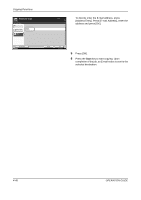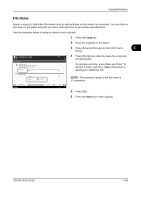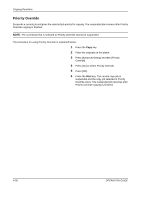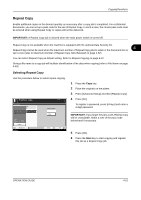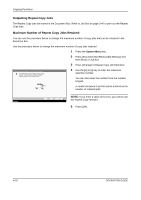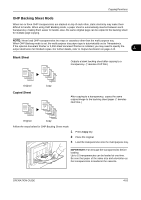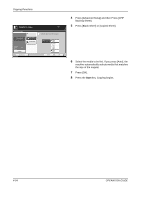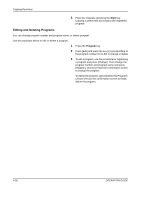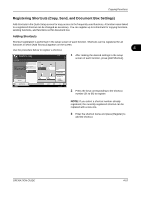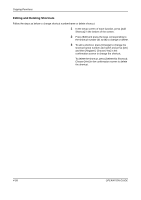Kyocera TASKalfa 500ci 500ci/400ci/300ci/250ci Operation Guide Rev-1 - Page 179
OHP Backing Sheet Mode, Blank Sheet, Copied Sheet
 |
View all Kyocera TASKalfa 500ci manuals
Add to My Manuals
Save this manual to your list of manuals |
Page 179 highlights
Copying Functions OHP Backing Sheet Mode When two or three OHP transparencies are stacked on top of each other, static electricity may make them difficult to handle. When using OHP Backing mode, a paper sheet is automatically inserted between each transparency, making them easier to handle. Also, the same original page can be copied to the backing sheet for multiple page copying. NOTE: Never load OHP transparencies into trays or cassettes other than the multi purpose tray. When OHP Backing mode is set, the multi purpose tray paper type is automatically set to Transparency. If the optional document finisher or 3,000 sheet document finisher is installed, you may need to specify the output destination for finished copies. For further details, refer to Output Destination on page 4-13. 4 Blank Sheet 1 2 3 1* 2* 3* Outputs a blank backing sheet after copying to a transparency. (* denotes OHP film.) Original Copied Sheet 1 2 3 Copy 1* 1 2* 2 3* 3 After copying to a transparency, copies the same original image to the backing sheet paper. (* denotes OHP film.) Original Copy Follow the steps below for OHP Backing Sheet mode. 1 Press Copy key. 2 Place the original. 3 Load the transparencies into the multi purpose tray. IMPORTANT: Fan through the transparencies before loading. Up to 10 transparencies can be loaded at one time. Be sure that paper of the same size and orientation as the transparencies is loaded in the cassette. OPERATION GUIDE 4-53