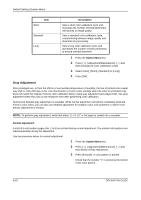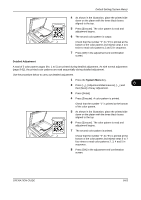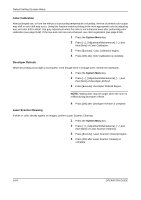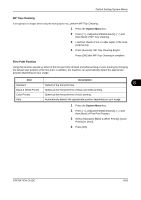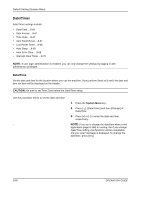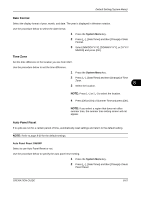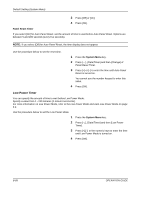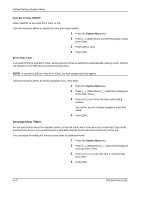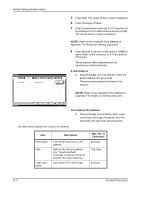Kyocera TASKalfa 500ci 500ci/400ci/300ci/250ci Operation Guide Rev-1 - Page 331
Date Format, Time Zone, Auto Panel Reset, System Menu, Auto Panel Reset ON/OFF
 |
View all Kyocera TASKalfa 500ci manuals
Add to My Manuals
Save this manual to your list of manuals |
Page 331 highlights
Default Setting (System Menu) Date Format Select the display format of year, month, and date. The year is displayed in Western notation. Use the procedure below to select the date format. 1 Press the System Menu key. 2 Press [ ], [Date/Timer] and then [Change] of Date Format. 3 Select [MM/DD/YYYY], [DD/MM/YYYY], or [YYYY/ MM/DD] and press [OK]. Time Zone Set the time difference in the location you are from GMT. Use the procedure below to set the time difference. 1 Press the System Menu key. 2 Press [ ], [Date/Timer] and then [Change] of Time Zone. 8 3 Select the location. NOTE: Press [ ] or [ ] to select the location. 4 Press [Off] or [On] of Summer Time and press [OK]. NOTE: If you select a region that does not utilize summer time, the summer time setting screen will not appear. Auto Panel Reset If no jobs are run for a certain period of time, automatically reset settings and return to the default setting. NOTE: Refer to page 8-20 for the default settings. Auto Panel Reset ON/OFF Select to use Auto Panel Reset or not. Use the procedure below to specify the auto panel reset setting. 1 Press the System Menu key. 2 Press [ ], [Date/Timer] and then [Change] of Auto Panel Reset. OPERATION GUIDE 8-67