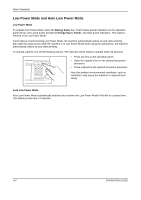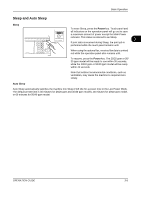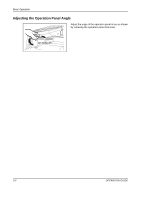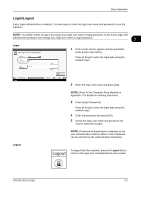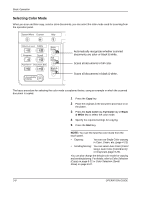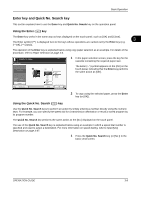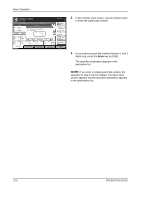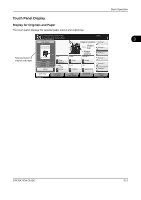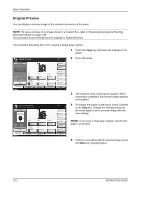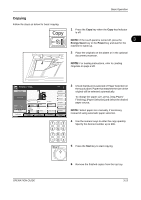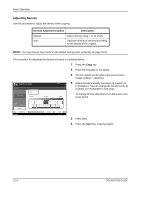Kyocera TASKalfa 500ci 500ci/400ci/300ci/250ci Operation Guide Rev-1 - Page 81
Enter key and Quick No. Search key, Using the Enter () key, Using the Quick No. Search () key
 |
View all Kyocera TASKalfa 500ci manuals
Add to My Manuals
Save this manual to your list of manuals |
Page 81 highlights
Basic Operation Enter key and Quick No. Search key This section explains how to use the Enter key and Quick No. Search key on the operation panel. Using the Enter ( ) key The Enter key works in the same way as keys displayed on the touch panel, such as [OK] and [Close]. 3 The Enter symbol ( ) is displayed next to the keys whose operations are carried out by the Enter key (e.g. [ OK], [ Close]). The operation of the Enter key is explained below using copy paper selection as an example. For details of the procedure, refer to Paper Selection on page 4-4. Ready to copy. Paper Selection Place original. Original Zoom Paper : --: 100% : --- Preview Status Add Shortcut Auto Letter Plain Ledger Plain Letter Plain Letter Plain Cancel Copies Letter Plain MP Tray Setting OK 10/10/2008 10:10 1 In the paper selection screen, press the key for the cassette containing the required paper size. The Enter ( ) symbol appears on the [OK] on the touch panel, indicating that the Enter key performs the same action as [OK]. 2 To copy using the selected paper, press the Enter key (or [OK]). Using the Quick No. Search ( ) key Use the Quick No. Search keys to perform an action by simply entering a number directly using the numeric keys. For example, you can specify the speed dial for a transmission destination or recall a stored program by its program number. The Quick No. Search key performs the same action as the [No.] displayed on the touch panel. The use of the Quick No. Search key is explained below using an example in which a speed dial number is specified and used to select a destination. For more information on speed dialing, refer to Specifying Destination on page 3-37. 1 Press the Quick No. Search key (or [No.]) in the basic send screen. OPERATION GUIDE 3-9