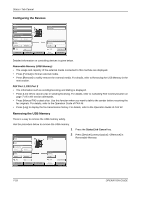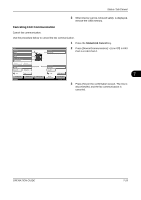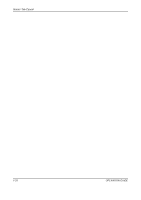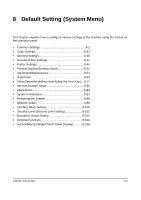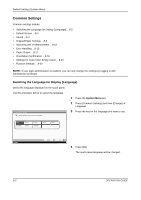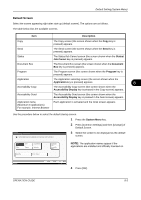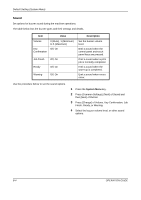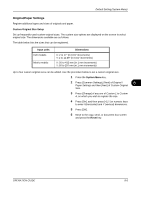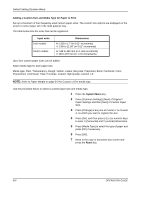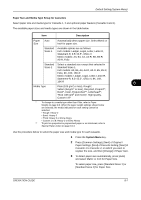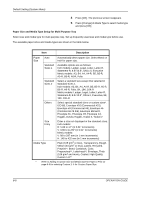Kyocera TASKalfa 500ci 500ci/400ci/300ci/250ci Operation Guide Rev-1 - Page 267
Default Screen, System Menu, Description, Status, Job Cancel, Document, Program, Application
 |
View all Kyocera TASKalfa 500ci manuals
Add to My Manuals
Save this manual to your list of manuals |
Page 267 highlights
Default Setting (System Menu) Default Screen Select the screen appearing right after start-up (default screen). The options are as follows. The table below lists the available screens. Item Description Copy The Copy screen (the screen shown when the Copy key is pressed) appears. Send The Send screen (the screen shown when the Send key is pressed) appears. Status The Status/Job Cancel screen (the screen shown when the Status/ Job Cancel key is pressed) appears. Document Box The Document Box screen (the screen shown when the Document Box key is pressed) appears. Program The Program screen (the screen shown when the Program key is pressed) appears. Application Accessibility Copy The Application selecting screen (the screen shown when the Application key is pressed) appears. 8 The Accessibility Copy screen (the screen shown when the Accessibility Display key is pressed in the Copy screen) appears. Accessibility Send The Accessibility Send screen (the screen shown when the Accessibility Display key is pressed in the Send screen) appears. Application name (Maximum 6 applications) For example, Internet Browser Each application is activated and the initial screen appears. Use the procedure below to select the default startup screen. 1 Press the System Menu key. 2 Press [Common Settings] and then [Change] of Default Screen. Common Settings - Default Screen Set the default screen to be displayed when main power switch is turned on. 3 Select the screen to be displayed as the default screen. Copy Status ESnegnlidsh Program Document Box Application Accessibility Copy Accessibility Send NOTE: The application names appear if the applications are installed and officially licensed on. Panel Plus Internet Browser Status Cancel OK 10/10/2008 10:10 4 Press [OK]. OPERATION GUIDE 8-3