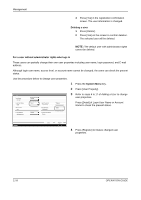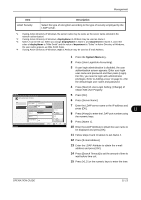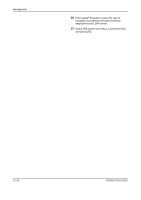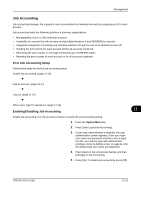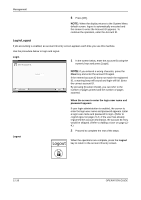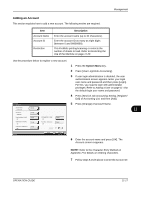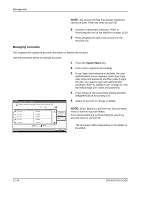Kyocera TASKalfa 500ci 500ci/400ci/300ci/250ci Operation Guide Rev-1 - Page 425
Management, OPERATION GUIDE, Adding a User on User Login Setting, Obtain NW User Property
 |
View all Kyocera TASKalfa 500ci manuals
Add to My Manuals
Save this manual to your list of manuals |
Page 425 highlights
Management Item LDAP Security Description Select the type of encryption according to the type of security employed by the LDAP server. *1 If using Active Directory of Windows, the server name may be same as the server name entered in the network authentication. *2 If using Active Directory of Windows, displayName of Attribute may be used as Name 1. *3 Name 2 can be left out. When you assign displayName in Name 1 and department in Name 2, and if the value of displayName is "Mike Smith" and the value of department is "Sales" in Active Directory of Windows, the user name appears as Mike Smith Sales. *4 If using Active Directory of Windows, mail of Attribute may be used as E-mail Address. User Login/Job Accounting - Network User Property Get the network user information. LDAP Server Information: Off Server Name 192.181.11.11 On Port: 389 # Keys Status Acquisition of User Information: Name 1 displayName Name 2 E-mail Address mail Cancel 30 sec. Search Timeout Off LDAP Security OK 10/10/2008 10:10 1 Press the System Menu key. 2 Press [User Login/Job Accounting]. 3 If user login administration is disabled, the user authentication screen appears. Enter your login user name and password and then press [Login]. For this, you need to login with administrator privileges. Refer to Adding a User on page 11-4 for the default login user name and password. 4 Press [Next] of User Login Setting, [Change] of Obtain NW User Property. 5 Press [On]. 6 Press [Server Name]. 7 Enter the LDAP server name or the IP address and press [OK]. 8 Press [# keys] to enter the LDAP port number using the numeric keys. 9 Press [Name 1]. 10 Enter the LDAP Attribute to obtain the user name to be displayed and press [OK]. 11 Follow steps 9 and 10 above to set Name 2. 12 Press [E-mail Address]. 13 Enter the LDAP Attribute to obtain the e-mail address and press [OK]. 14 Press [Search Timeout] to set the amount of time to wait before time-out. 15 Press [+], [-] or the numeric keys to enter the time. 11 OPERATION GUIDE 11-13