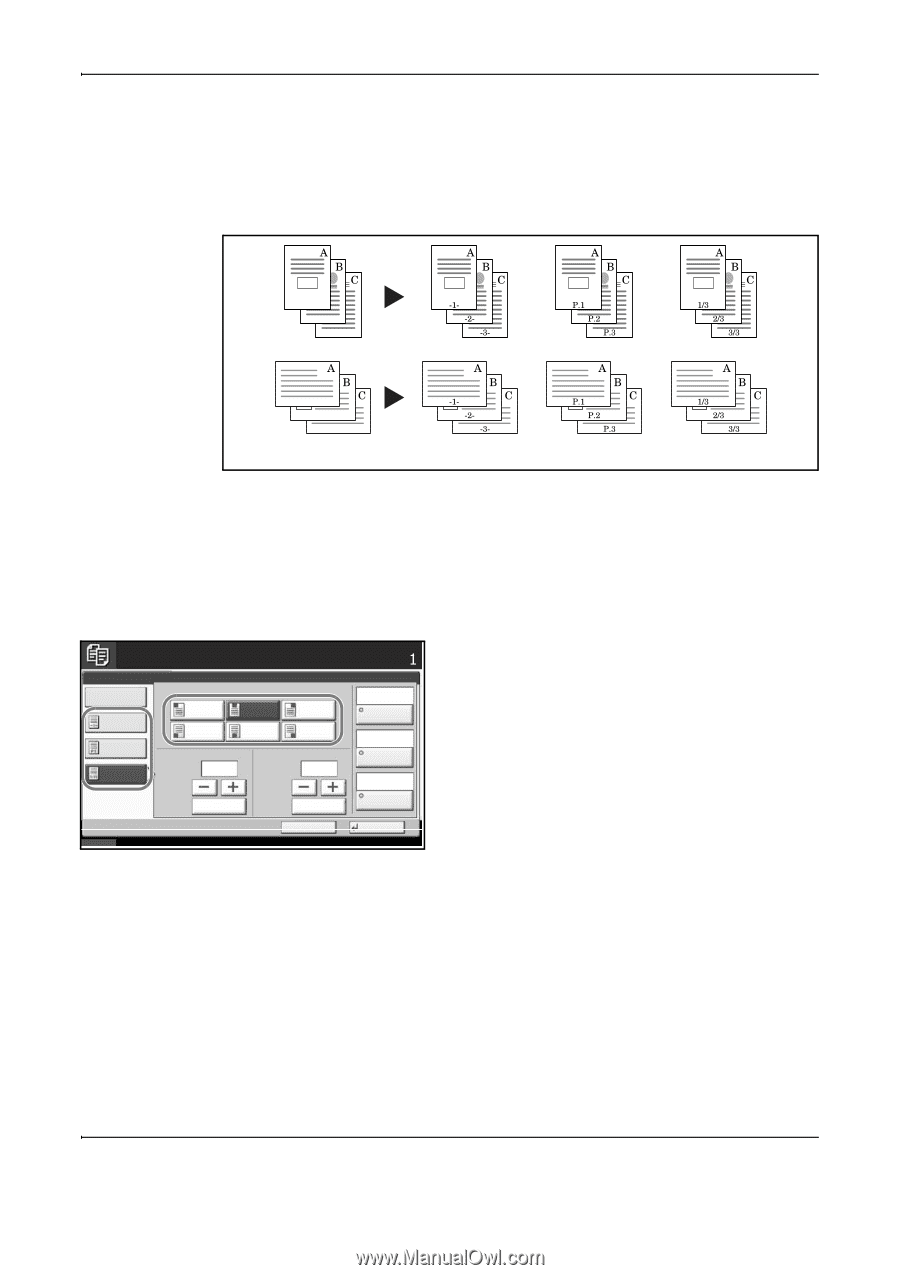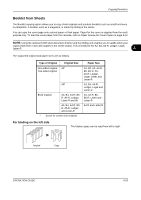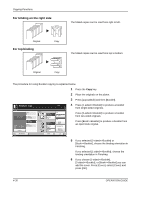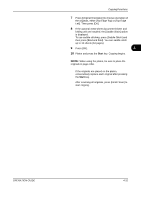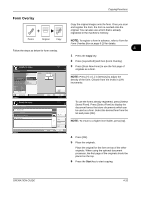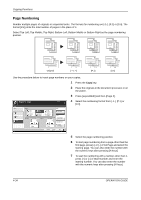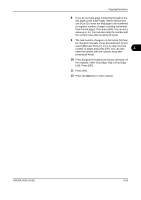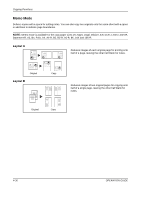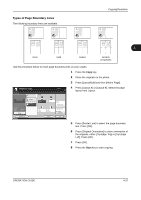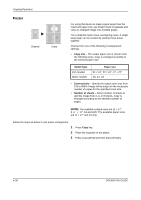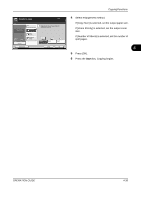Kyocera TASKalfa 500ci 500ci/400ci/300ci/250ci Operation Guide Rev-1 - Page 160
Numbering, Copying Functions, OPERATION GUIDE, Top Left, Top Middle, Top Right, Bottom Left
 |
View all Kyocera TASKalfa 500ci manuals
Add to My Manuals
Save this manual to your list of manuals |
Page 160 highlights
Copying Functions Page Numbering Number multiple pages of originals in sequential order. The formats for numbering are [-1-], [P.1] or [1/n]. The format [1/n] prints the total number of pages in the place of n. Select Top Left, Top Middle, Top Right, Bottom Left, Bottom Middle or Bottom Right as the page numbering position. Original [ - 1 -] [P.1] [1/n] Use the procedure below to insert page numbers on your copies. 1 Press the Copy key. 2 Place the originals in the document processor or on the platen. 3 Press [Layout/Edit] and then [Page #]. Ready to copy. Page # None -1P.1 1/n Position Top Left Bottom Left Top Middle Bottom Middle 1st Page (1 - 10) 1 Start # Top Right Bottom Right (1 - 999) 1 Status # Keys # Keys Cancel Copies Auto Last Page Auto Denominator # Top Edge Top Original Orientation OK 10/10/2008 10:10 4 Select the numbering format from [-1-], [P.1] or [1/n]. 5 Select the page numbering position. 6 To start page numbering from a page other than the first page, press [+] or [-] of 1st Page and select the starting page. You can also enter the number with the numeric keys after pressing [# Keys]. 7 To start the numbering with a number other than 1, press [+] or [-] of Start Number and enter the starting number. You can also enter the number with the numeric keys after pressing [# Keys]. 4-34 OPERATION GUIDE