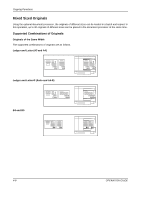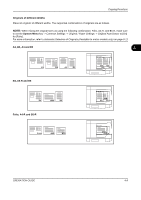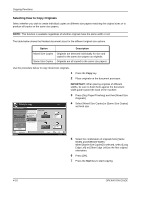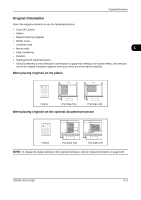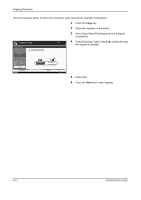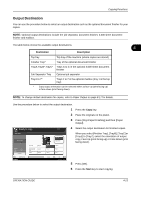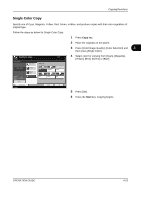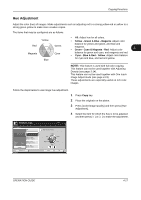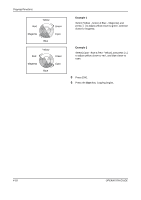Kyocera TASKalfa 500ci 500ci/400ci/300ci/250ci Operation Guide Rev-1 - Page 139
Output Destination, Start, Destination, Description
 |
View all Kyocera TASKalfa 500ci manuals
Add to My Manuals
Save this manual to your list of manuals |
Page 139 highlights
Copying Functions Output Destination You can use the procedure below to select an output destination such as the optional document finisher for your copies. NOTE: Optional output destinations include the job separator, document finisher, 3,000 sheet document finisher and mailbox. The table below shows the available output destinations. 4 Destination Description Top tray Top tray of the machine (where copies are stored) Finisher Tray* Tray of the optional document finisher TrayA,TrayB*,TrayC* Trays A to C in the optional 3,000 sheet document finisher Job Separator Tray Optional job separator Tray1 to 7* Trays 1 to 7 in the optional mailbox (tray 1 is the top tray) * Copy output orientation can be selected either as face-up (print facing up) or face-down (print facing down). NOTE: To change default destination for copies, refer to Paper Output on page 8-17 for details. Use the procedure below to select the output destination. 1 Press the Copy key. 2 Place the originals on the platen. 3 Press [Org./Paper/Finishing] and then [Paper Output]. Ready to copy. Paper Output Place original. Original Zoom Paper : --: 100% : --- Preview Status Add Shortcut Top Tray Tray A Job Separator Tray Tray 4 Tray 1 Tray 5 Copies Tray B Tray 2 Tray 6 Face Up Face Down Tray C Tray 3 Tray 7 4 Select the output destination for finished copies. When you select [Finisher Tray], [TrayB], [TrayC] or [Tray1] to [Tray7], select the orientation of output copy, Face Up (print facing up) or Face Down (print facing down). Cancel OK 10/10/2008 10:10 5 Press [OK]. 6 Press the Start key to start copying. OPERATION GUIDE 4-13