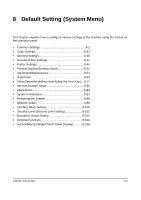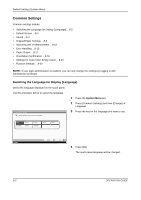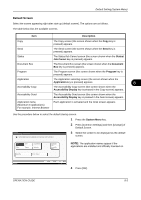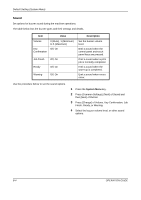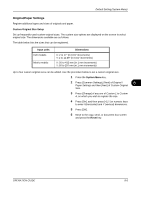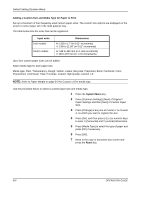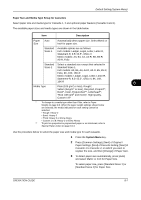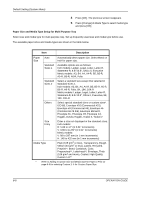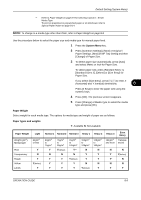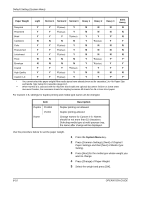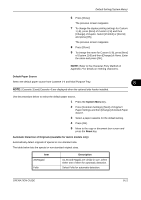Kyocera TASKalfa 500ci 500ci/400ci/300ci/250ci Operation Guide Rev-1 - Page 270
Adding a Custom Size and Media Type for Paper to Print, System Menu, Reset, Input units, Dimensions
 |
View all Kyocera TASKalfa 500ci manuals
Add to My Manuals
Save this manual to your list of manuals |
Page 270 highlights
Default Setting (System Menu) Adding a Custom Size and Media Type for Paper to Print Set up a maximum of four frequently-used custom paper sizes. The custom size options are displayed on the screen to select paper set in the multi purpose tray. The table below lists the sizes that can be registered. Input units Inch models Metric models Dimensions H: 5.83 to 17" (in 0.01" increments) V: 3.86 to 11.69" (in 0.01" increments) H: 148 to 432 mm (in 1 mm increments) V: 98 to 297 mm (in 1 mm increments) Up to four custom paper sizes can be added. Select media type for each paper size. Media type: Plain, Transparency, Rough, Vellum, Labels, Recycled, Preprinted, Bond, Cardstock, Color, Prepunched, Letterhead, Thick, Envelope, Coated, High Quality, Custom 1-8 NOTE: Refer to Paper Weight on page 8-9 for Custom 1-8 for media type. Use the procedure below to select a custom paper size and media type. 1 Press the System Menu key. 2 Press [Common Settings], [Next] of Original / Paper Settings and then [Next] of Custom Paper Size. 3 Press [Change] of any one of Custom 1 to Custom 4, on which you want to register the size. 4 Press [On], and then press [+],[-] or numeric keys to enter X (horizontal) and Y (vertical) dimensions. 5 Press [Media Type] to select the type of paper and press [OK] if necessary. 6 Press [OK]. 7 Move to the copy or document box screen and press the Reset key. 8-6 OPERATION GUIDE