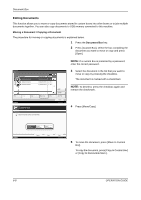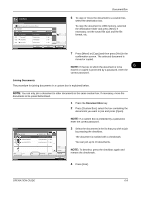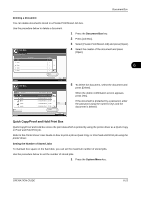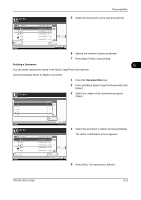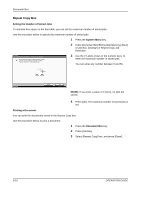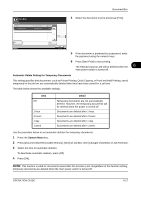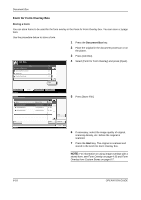Kyocera TASKalfa 500ci 500ci/400ci/300ci/250ci Operation Guide Rev-1 - Page 233
Quick Copy/Proof and Hold Print Box, Deleting a Document, Document Box
 |
View all Kyocera TASKalfa 500ci manuals
Add to My Manuals
Save this manual to your list of manuals |
Page 233 highlights
Document Box Deleting a Document You can delete documents stored in a Private Print/Stored Job box. Use the procedure below to delete a document. 1 Press the Document Box key. 2 Press [Job Box]. 3 Select [Private Print/Stored Job] and press [Open]. Job Box. Private Print/Stored Job 1 User 2 User 3 User 4 User 5 User User Name Files 5 2 1 1/2 1 1 Open 4 Select the creator of the document and press [Open]. 6 Status Job Box. User: Print File Name 1File 2File 3File 4File 5File Close 10/10/2008 10:10 Date and Time Size 10/10/2008 09:40 21 MB 10/10/2008 09:45 30 MB 10/10/2008 09:50 36 MB 1/1 10/10/2008 09:55 21 MB 10/10/2008 10:00 30 MB Detail Delete 5 To delete the document, select the document and press [Delete]. When the delete confirmation screen appears, press [Yes]. If the document is protected by a password, enter the password using the numeric keys and the document is deleted. Status Close 10/10/2008 10:10 Quick Copy/Proof and Hold Print Box Quick Copy/Proof and Hold box stores the print data which is printed by using the printer driver as a Quick Copy or Proof and Hold Print job. Refer to the Printer Driver User Guide on how to print a job as Quick Copy or Proof and Hold Print job using the printer driver. Setting the Number of Stored Jobs To maintain free space on the hard disk, you can set the maximum number of stored jobs. Use the procedure below to set the number of stored jobs. 1 Press the System Menu key. OPERATION GUIDE 6-13