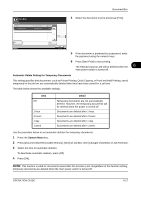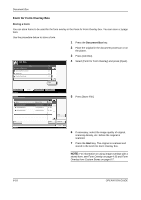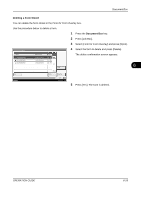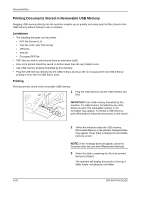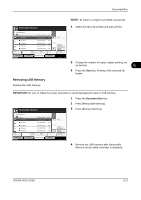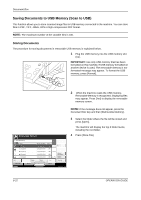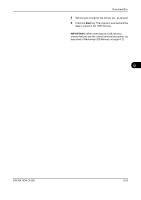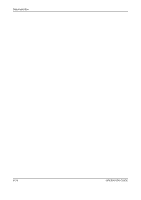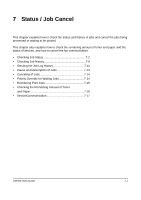Kyocera TASKalfa 500ci 500ci/400ci/300ci/250ci Operation Guide Rev-1 - Page 242
Saving Documents to USB Memory (Scan to USB), Storing Documents
 |
View all Kyocera TASKalfa 500ci manuals
Add to My Manuals
Save this manual to your list of manuals |
Page 242 highlights
Document Box Saving Documents to USB Memory (Scan to USB) This function allows you to store scanned image files in USB memory connected to the machine. You can store files in PDF, TIFF, JPEG, XPS or high-compression PDF format. NOTE: The maximum number of the storable files is 100. Storing Documents The procedure for storing documents in removable USB memory is explained below. 1 Plug the USB memory into the USB memory slot (A1). IMPORTANT: Use only USB memory that has been formatted on this machine. If USB memory formatted on another device is used, The removable memory is not formatted message may appear. To format the USB memory, press [Format]. 2 When the machine reads the USB memory, Removable Memory is recognized. Displaying files. may appear. Press [Yes] to display the removable memory screen. NOTE: If the message does not appear, press the Document Box key and then [Removable Memory]. Removable Memory. Removable Memory Name 1 Document 2 Document 3 Document 4 Document 5 Document Print Delete Date and Time 10/10/2008 09:30 10/10/2008 09:40 10/10/2008 09:50 10/10/2008 10:00 10/10/2008 10:05 Detail Size Up 1 MB 3 MB 4 MB 1 MB 2 MB 001/999 Open Memory Information Remove Memory Store File Custom Box Status Job Box Removable Memory FAX Box 10/10/2008 10:10 3 Select the folder where the file will be stored and press [Open]. The machine will display the top 3 folder levels, including the root folder. 4 Press [Store File]. 6-22 OPERATION GUIDE