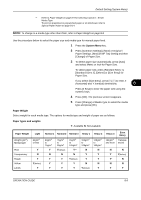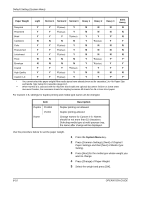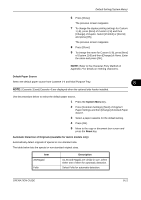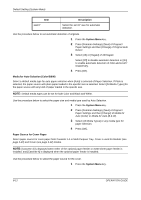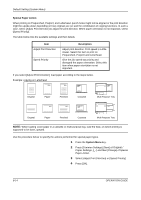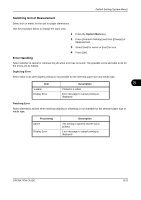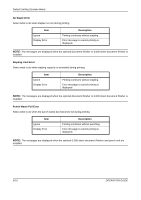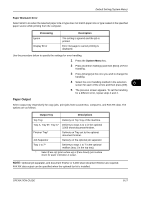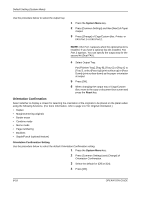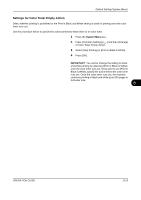Kyocera TASKalfa 500ci 500ci/400ci/300ci/250ci Operation Guide Rev-1 - Page 278
Special Paper Action, System Menu, Description, Original, Paper Settings
 |
View all Kyocera TASKalfa 500ci manuals
Add to My Manuals
Save this manual to your list of manuals |
Page 278 highlights
Default Setting (System Menu) Special Paper Action When printing on Prepunched, Preprint, and Letterhead, punch-holes might not be aligned or the print direction might be upside-down depending on how originals are set and the combination of copying functions. In such a case, select [Adjust Print Direction] to adjust the print direction. When paper orientation is not important, select [Speed Priority]. The table below lists the available settings and their details. Item Adjust Print Direction Speed Priority Description Adjust print direction. Print speed is a little slower. Select this item to print on Prepunched, Preprint and Letterhead. Give the job speed top priority and disregard the paper orientation. Select this item when paper orientation is not important. If you select [Adjust Print Direction], load paper according to the steps below. Example: copying on Letterhead Original Paper Finished Cassette Multi Purpose Tray Original Paper Finished Cassette Multi Purpose Tray NOTE: When loading cover paper in a cassette or multi purpose tray, load the face, on which printing is supposed to be done, upward. Use the procedure below to specify the actions performed for special paper types. 1 Press the System Menu key. 2 Press [Common Settings], [Next] of Original / Paper Settings, [ ] and then [Change] of Special Paper Action. 3 Select [Adjust Print Direction] or [Speed Priority]. 4 Press [OK]. 8-14 OPERATION GUIDE