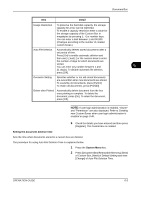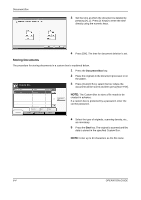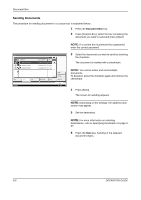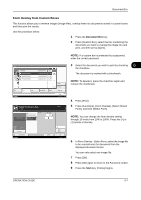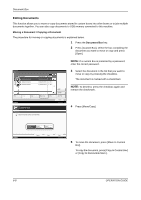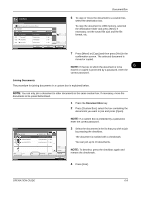Kyocera TASKalfa 500ci 500ci/400ci/300ci/250ci Operation Guide Rev-1 - Page 227
Form Overlay from Custom Boxes
 |
View all Kyocera TASKalfa 500ci manuals
Add to My Manuals
Save this manual to your list of manuals |
Page 227 highlights
Document Box Form Overlay from Custom Boxes This function allows you to retrieve images (image files), overlay them into documents stored in custom boxes and then print the results. Use the procedure below. 1 Press the Document Box key. 2 Press [Custom Box], select the box containing the document you want to overlay the image into and print, and then press [Open]. NOTE: If a custom box is protected by a password, enter the correct password. Box: 0001 0002 0003 File Name 0404200710574501 0404200710574511 0404200710574521 Print Send Join Date and Time Size 10/10/2008 09:40 21 MB 10/10/2008 09:50 21 MB 10/10/2008 10:00 21 MB 1/1 Detail Preview Move/Copy Delete Store File 3 Select the document you wish to print by checking 6 the checkbox. The document is marked with a checkmark. NOTE: To deselect, press the checkbox again and remove the checkmark. Status Close 10/10/2008 10:10 4 Press [Print]. Ready to store in Box. File Name: Form Overlay Off Density Place original. Select Stored Form Original Zoom Paper : --: 100% : --- Preview Status Add Shortcut Copies (10 - 100) 100 % Cancel Off Select Form OK 10/10/2008 10:10 5 Press [Functions], [Form Overlay], [Select Stored Form], and then [Select Form]. NOTE: You can change the form density setting through 10 levels from 10% to 100%. Press the [+] or [-] buttons in Density. 6 In Form Overlay - Select Form, select the image file to be overlaid onto the document from the displayed document boxes. You can only select one image file. 7 Press [OK]. 8 Press [OK] again to return to the Functions screen. 9 Press the Start key. Printing begins. OPERATION GUIDE 6-7