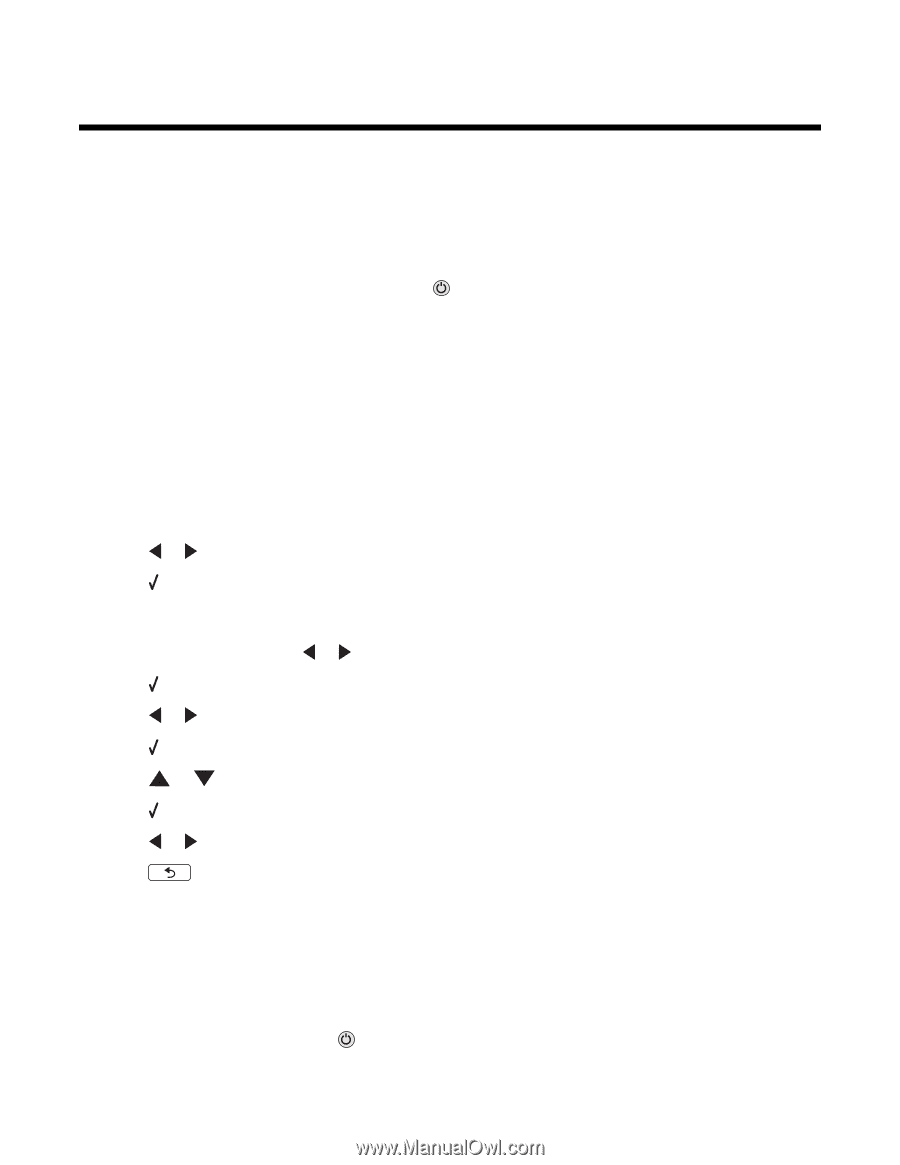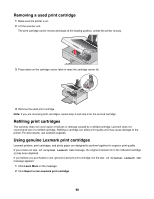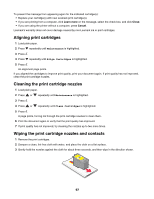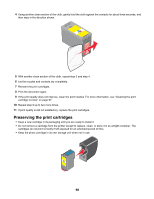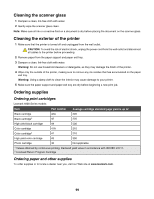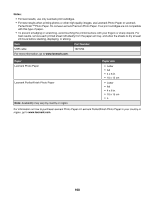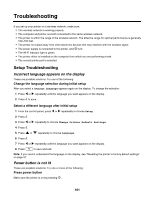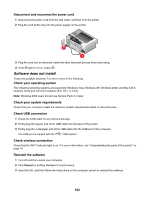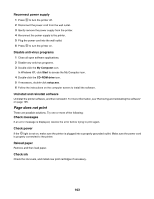Lexmark 16Z0000 User's Guide - Page 101
Troubleshooting, Incorrect language appears on the display, Power button is not lit - printer drivers
 |
UPC - 734646046657
View all Lexmark 16Z0000 manuals
Add to My Manuals
Save this manual to your list of manuals |
Page 101 highlights
Troubleshooting If you set up your printer on a wireless network, make sure: • The wireless network is working properly. • The computer and printer are both connected to the same wireless network. • The printer is within the range of the wireless network. The effective range for optimal performance is generally 100-150 feet. • The printer is located away from other electronic devices that may interfere with the wireless signal. • The power supply is connected to the printer, and is lit. • The Wi-Fi indicator light is green. • The printer driver is installed on the computer from which you are performing a task. • The correct printer port is selected. Setup Troubleshooting Incorrect language appears on the display These are possible solutions. Try one of the following: Change the language selection during initial setup After you select a language, Language appears again on the display. To change the selection: 1 Press or repeatedly until the language you want appears on the display. 2 Press to save. Select a different language after initial setup 1 From the control panel, press or repeatedly to choose Setup. 2 Press . 3 Press or repeatedly to choose Change Printer Default Settings. 4 Press . 5 Press or repeatedly to choose Language. 6 Press . 7 Press or repeatedly until the language you want appears on the display. 8 Press to save and exit. Note: If you cannot understand the language on the display, see "Resetting the printer to factory default settings" on page 57. Power button is not lit These are possible solutions. Try one or more of the following: Press power button Make sure the printer is on by pressing . 101