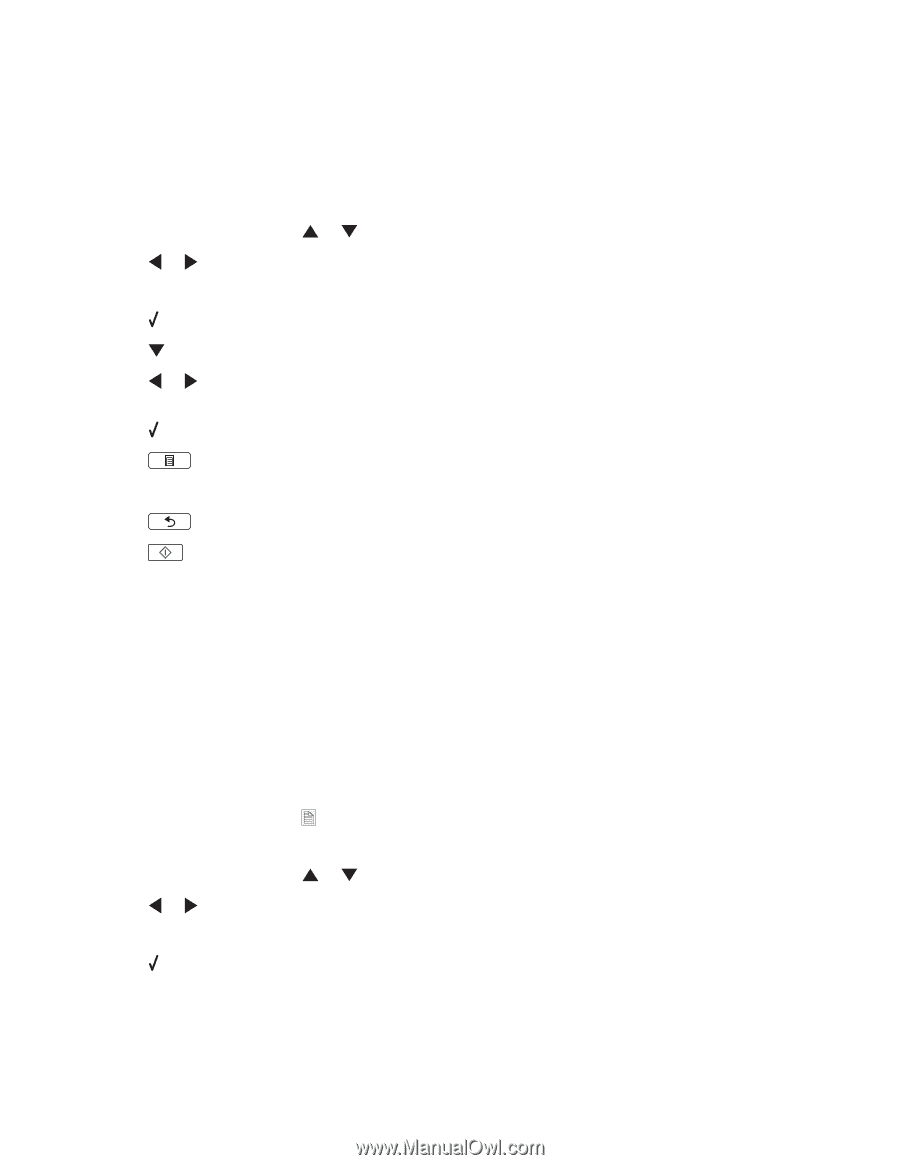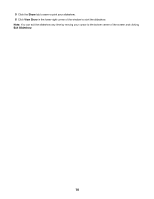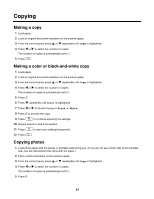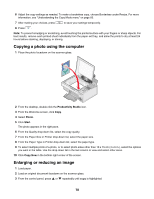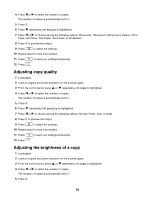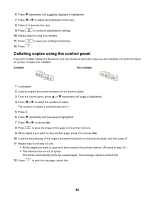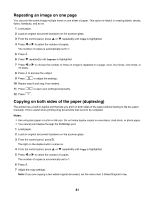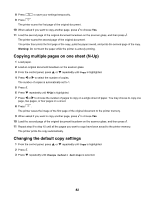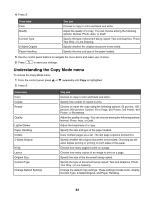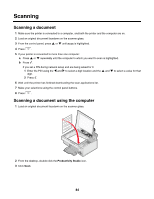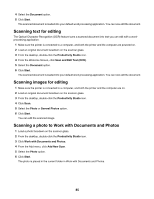Lexmark 16Z0000 User's Guide - Page 81
Repeating an image on one Copying on both sides of the paper (duplexing), Layout
 |
UPC - 734646046657
View all Lexmark 16Z0000 manuals
Add to My Manuals
Save this manual to your list of manuals |
Page 81 highlights
Repeating an image on one page You can print the same image multiple times on one sheet of paper. This option is helpful in creating labels, decals, flyers, handouts, and so on. 1 Load paper. 2 Load an original document facedown on the scanner glass. 3 From the control panel, press or repeatedly until Copy is highlighted. 4 Press or to select the number of copies. The number of copies is automatically set to 1. 5 Press . 6 Press repeatedly until Layout is highlighted. 7 Press or to choose the number of times an image is repeated on a page: once, four times, nine times, or 16 times. 8 Press to preview the output. 9 Press to adjust the settings. 10 Repeat step 8 and step 9 as needed. 11 Press to save your settings temporarily. 12 Press . Copying on both sides of the paper (duplexing) The printer has a built-in duplex unit that lets you print on both sides of the paper without having to flip the paper manually. This is useful when printing long documents that need to be compiled. Notes: • Use only plain paper in Letter or A4-size. Do not make duplex copies on envelopes, card stock, or photo paper. • You cannot print duplex through the PictBridge port. 1 Load paper. 2 Load an original document facedown on the scanner glass. 3 From the control panel, press . The light on the duplex button comes on. 4 From the control panel, press or repeatedly until Copy is highlighted. 5 Press or to select the number of copies. The number of copies is automatically set to 1. 6 Press . 7 Adjust the copy settings. Note: If you are copying a two-sided original document, set the menu item 2-Sided Original to On. A 81