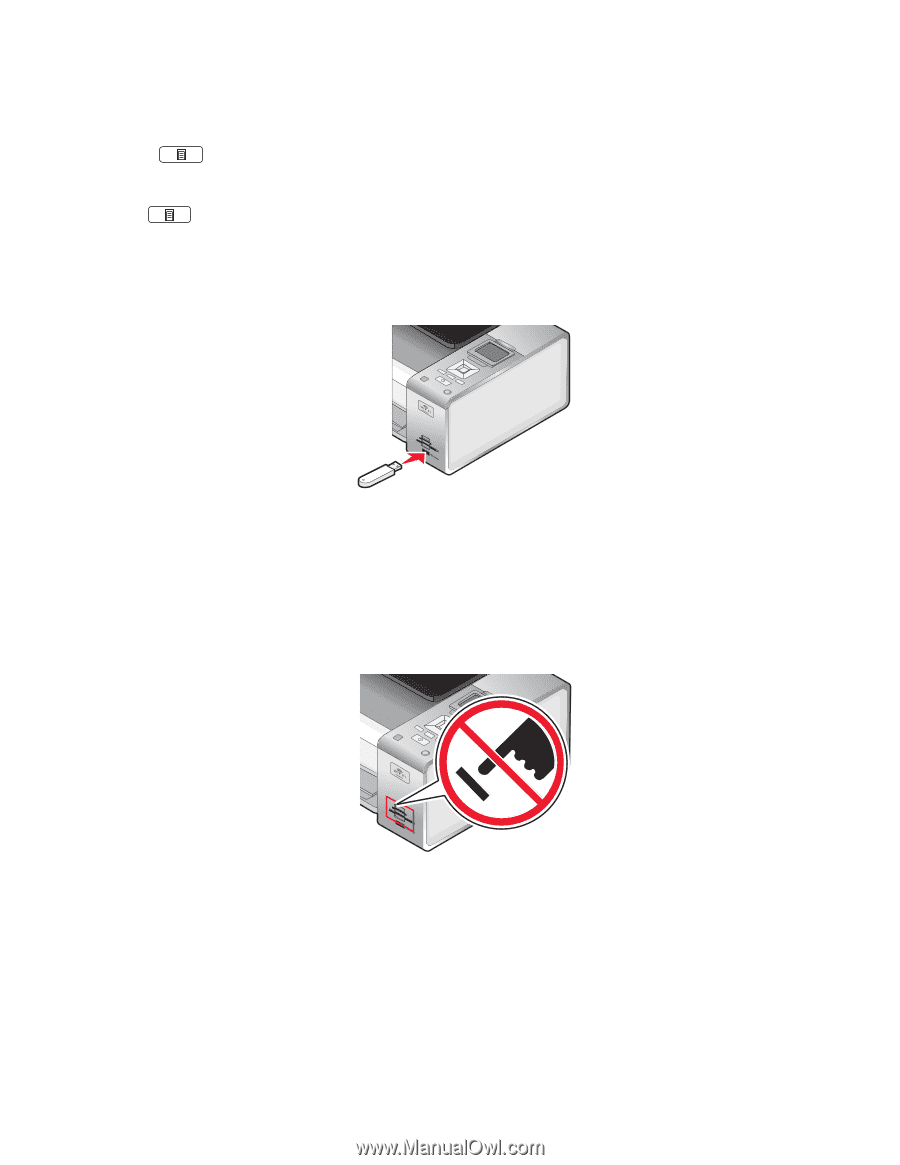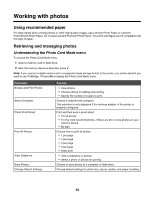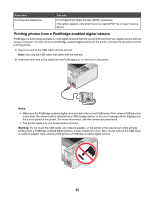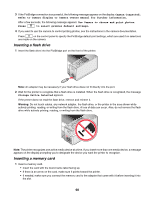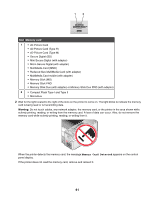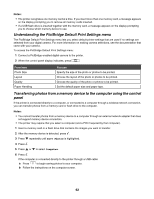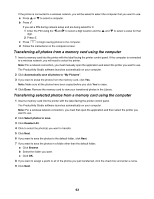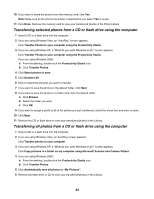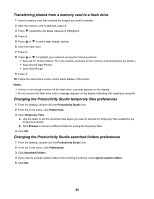Lexmark 16Z0000 User's Guide - Page 60
Inserting a flash drive, Inserting a memory card, Storage Device Detected
 |
UPC - 734646046657
View all Lexmark 16Z0000 manuals
Add to My Manuals
Save this manual to your list of manuals |
Page 60 highlights
3 If the PictBridge connection is successful, the following message appears on the display: Camera Connected. Refer to Camera display or Camera owners manual for further information. After a few seconds, the following message appears: Use Camera to choose and print photos. Press to select printer default settings. 4 If you want to use the camera to control printing photos, see the instructions in the camera documentation. Press on the control panel to specify the PictBridge default print settings, which are used if no selections are made on the camera. Inserting a flash drive 1 Insert the flash drive into the PictBridge port on the front of the printer. Note: An adapter may be necessary if your flash drive does not fit directly into the port. 2 Wait for the printer to recognize that a flash drive is installed. When the flash drive is recognized, the message Storage Device Detected appears. If the printer does not read the flash drive, remove and reinsert it. Warning: Do not touch cables, any network adapter, the flash drive, or the printer in the area shown while actively printing, reading, or writing from the flash drive. A loss of data can occur. Also, do not remove the flash drive while actively printing, reading, or writing from the flash drive. Note: The printer recognizes one active media device at a time. If you insert more than one media device, a message appears on the display prompting you to designate the device you want the printer to recognize. Inserting a memory card 1 Insert a memory card. • Insert the card with the brand name label facing up. • If there is an arrow on the card, make sure it points toward the printer. • If needed, make sure you connect the memory card to the adapter that came with it before inserting it into the slot. 60