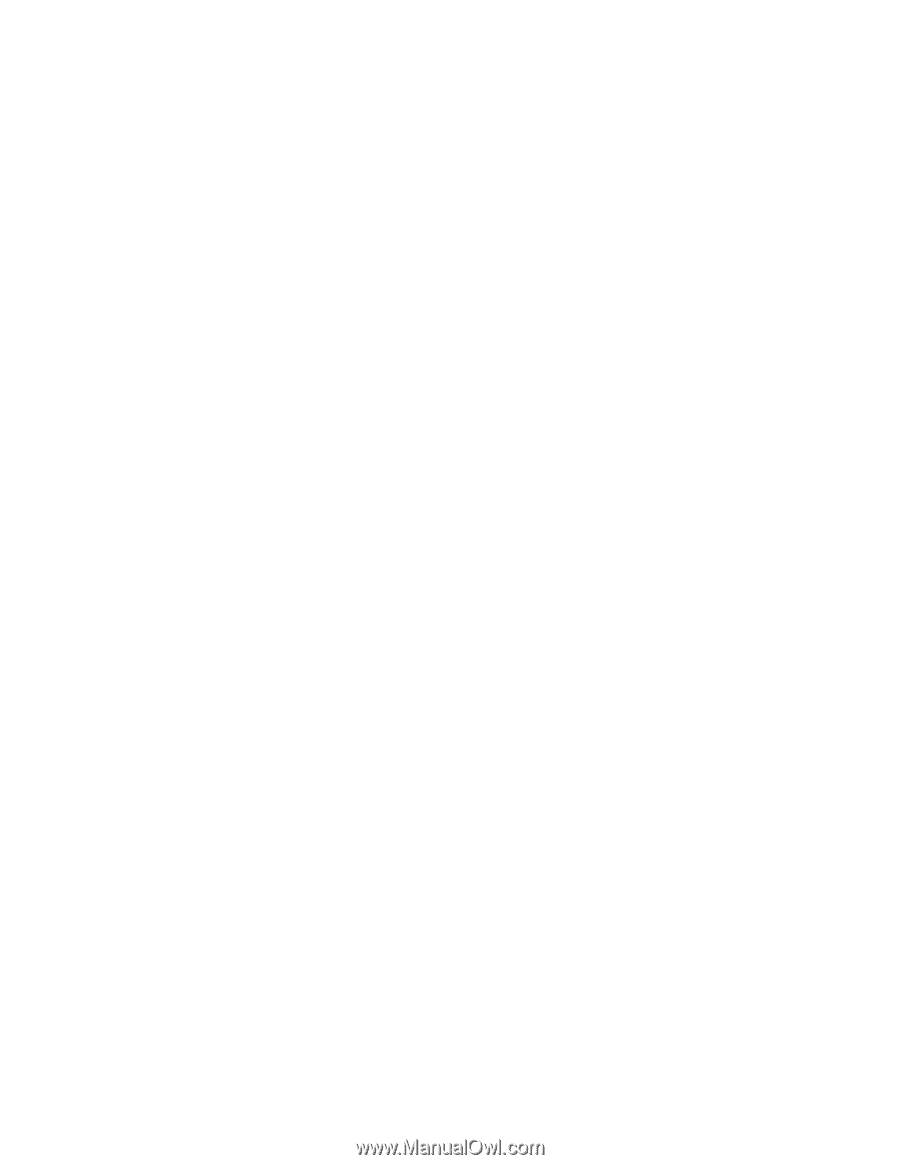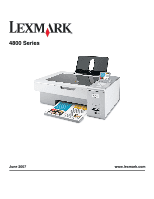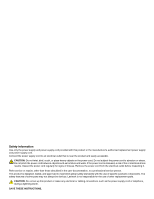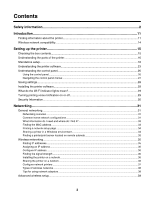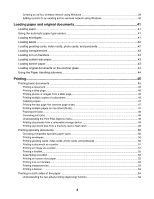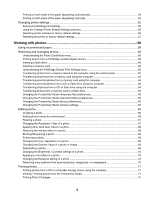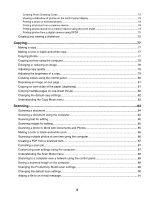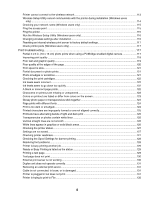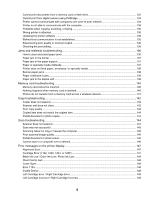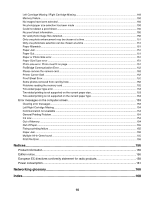Creating Photo Greeting Cards
..................................................................................................................
72
Viewing a slideshow of photos on the control panel display
.......................................................................
73
Printing a photo or selected photos
............................................................................................................
73
Printing all photos from a memory device
..................................................................................................
74
Printing photos stored on a memory device using the proof sheet
.............................................................
74
Printing photos from a digital camera using DPOF
....................................................................................
75
Creating and viewing a slideshow
.....................................................................................................
75
Copying
.........................................................................................................................
77
Making a copy
...................................................................................................................................
77
Making a color or black-and-white copy
............................................................................................
77
Copying photos
..................................................................................................................................
77
Copying a photo using the computer
.................................................................................................
78
Enlarging or reducing an image
........................................................................................................
78
Adjusting copy quality
........................................................................................................................
79
Adjusting the brightness of a copy
....................................................................................................
79
Collating copies using the control panel
............................................................................................
80
Repeating an image on one page
.....................................................................................................
81
Copying on both sides of the paper (duplexing)
................................................................................
81
Copying multiple pages on one sheet (N-Up)
...................................................................................
82
Changing the default copy settings
...................................................................................................
82
Understanding the Copy Mode menu
................................................................................................
83
Scanning
.......................................................................................................................
84
Scanning a document
........................................................................................................................
84
Scanning a document using the computer
........................................................................................
84
Scanning text for editing
....................................................................................................................
85
Scanning images for editing
..............................................................................................................
85
Scanning a photo to Work with Documents and Photos
...................................................................
85
Making a color or black-and-white scan
............................................................................................
86
Scanning multiple photos at one time using the computer
................................................................
86
Creating a PDF from a scanned item
................................................................................................
87
Canceling a scan job
.........................................................................................................................
87
Customizing scan settings using the computer
.................................................................................
87
Understanding the Scan Mode menu
................................................................................................
88
Scanning to a computer over a network using the control panel
.......................................................
89
Saving a scanned image on the computer
........................................................................................
89
Changing the Productivity Studio scan settings
................................................................................
90
Changing the default scan settings
...................................................................................................
90
Adding a file to an e-mail message
...................................................................................................
91
6