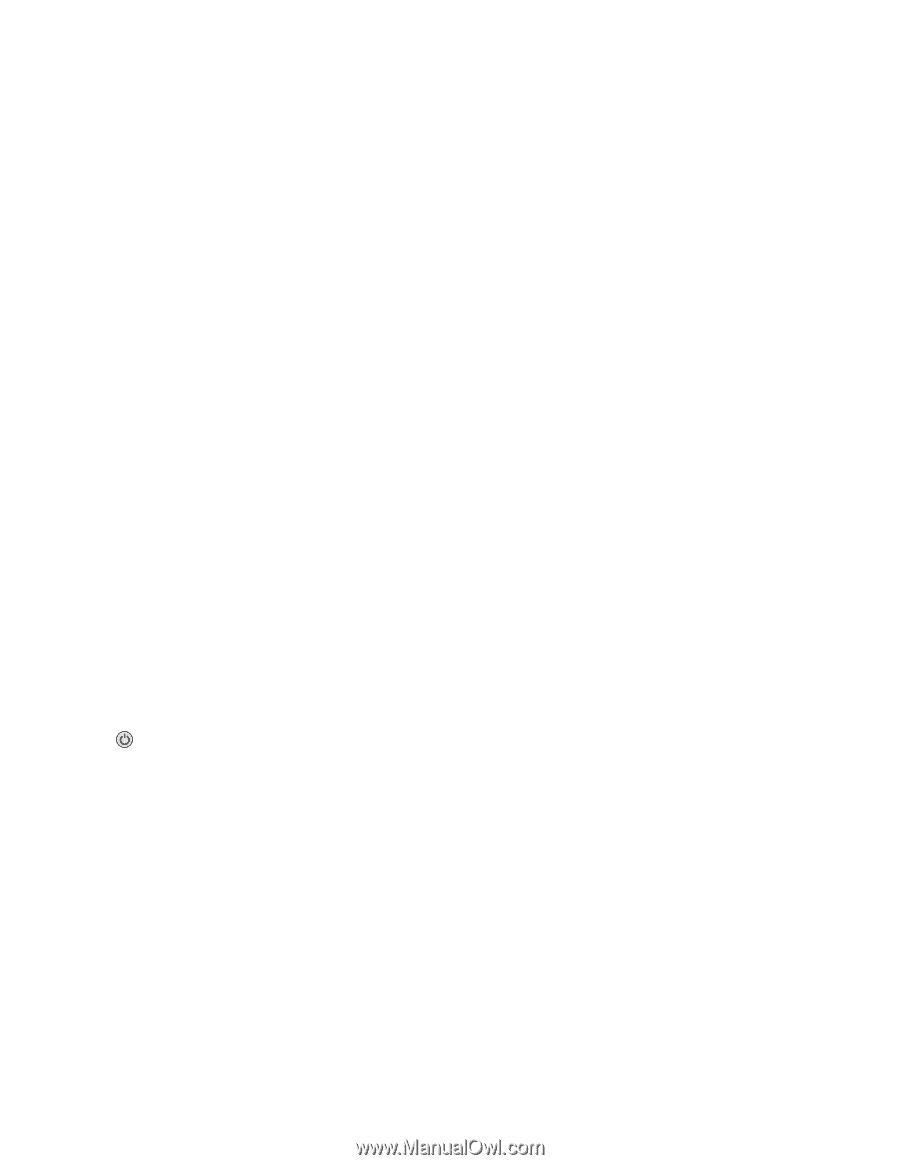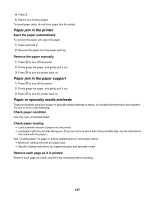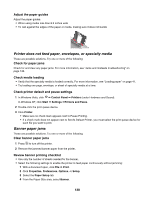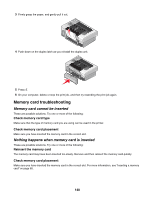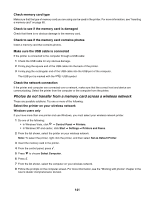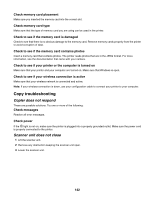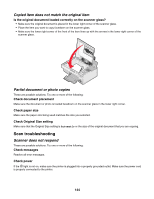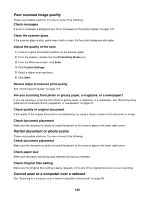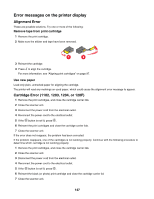Lexmark 16Z0000 User's Guide - Page 142
Copy troubleshooting, Copier does not respond, Scanner unit does not close
 |
UPC - 734646046657
View all Lexmark 16Z0000 manuals
Add to My Manuals
Save this manual to your list of manuals |
Page 142 highlights
Check memory card placement Make sure you inserted the memory card into the correct slot. Check memory card type Make sure that the type of memory card you are using can be used in the printer. Check to see if the memory card is damaged Check to see that there is no obvious damage to the memory card. Remove memory cards properly from the printer to avoid corruption of data. Check to see if the memory card contains photos Insert a memory card that contains photos. The printer reads photos that are in the JPEG format. For more information, see the documentation that came with your camera. Check to see if your printer or the computer is turned on Make sure that your printer and your computer are turned on. Make sure that Windows is open. Check to see if your wireless connection is active Make sure that your wireless network is connected and active. Note: If your wireless connection is down, use your configuration cable to connect your printer to your computer. Copy troubleshooting Copier does not respond These are possible solutions. Try one or more of the following: Check messages Resolve all error messages. Check power If the light is not on, make sure the printer is plugged into a properly grounded outlet. Make sure the power cord is properly connected to the printer. Scanner unit does not close 1 Lift the scanner unit. 2 Remove any obstruction keeping the scanner unit open. 3 Lower the scanner unit. 142