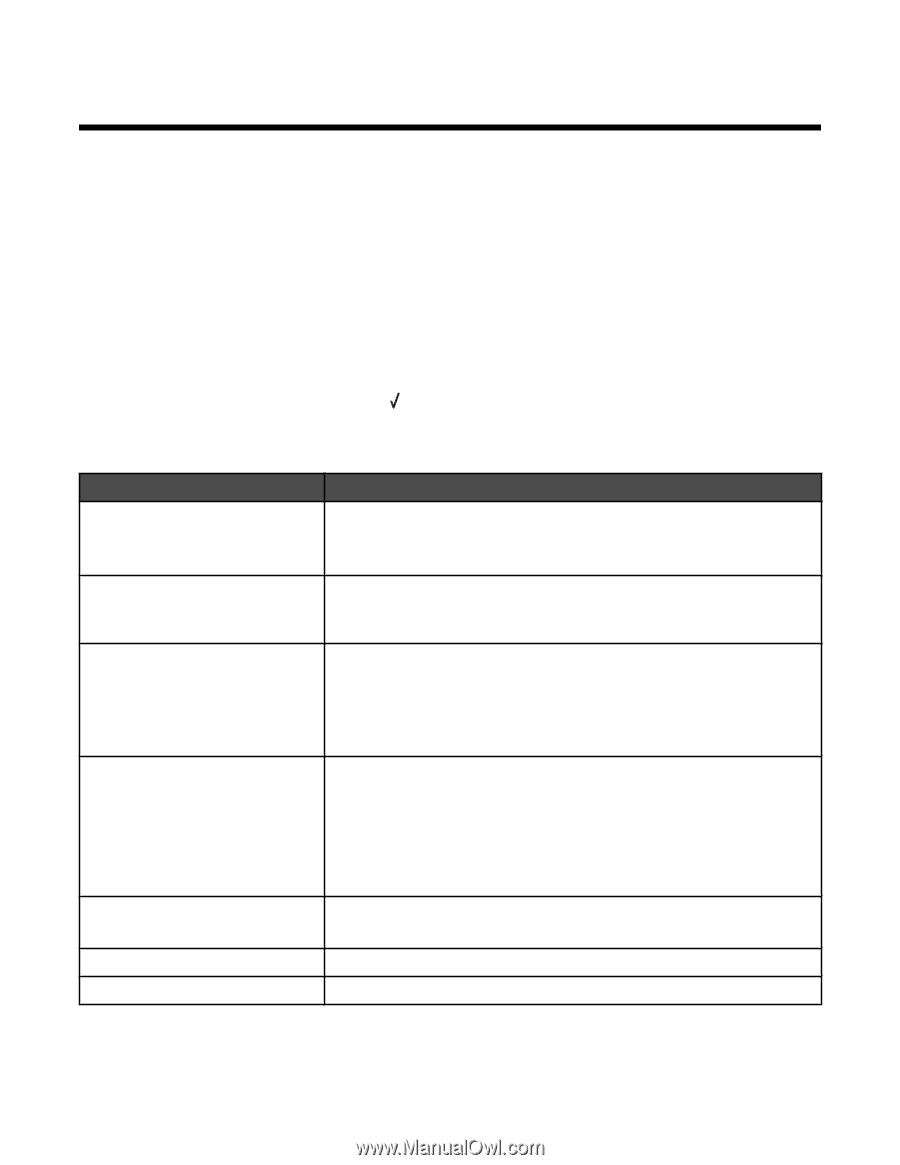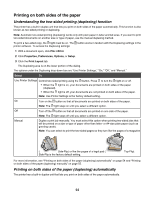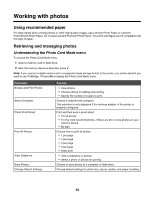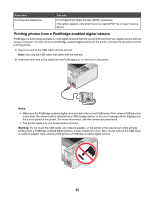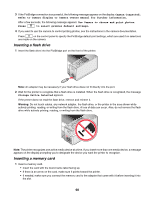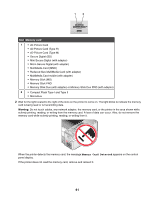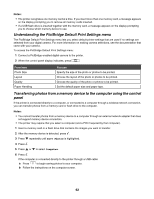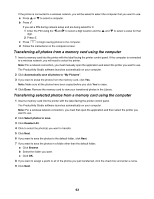Lexmark 16Z0000 User's Guide - Page 58
Working with photos, Using recommended paper, Retrieving and managing photos
 |
UPC - 734646046657
View all Lexmark 16Z0000 manuals
Add to My Manuals
Save this manual to your list of manuals |
Page 58 highlights
Working with photos Using recommended paper For best results when printing photos or other high-quality images, use Lexmark Photo Paper or Lexmark PerfectFinish Photo Paper. Do not use Lexmark Premium Photo Paper. Your print cartridges are not compatible with this type of paper. Retrieving and managing photos Understanding the Photo Card Mode menu To access the Photo Card Mode menu: 1 Insert a memory card or flash drive. 2 After the memory device is detected, press . Note: If you connect a digital camera set to a supported mass storage format to the printer, you will be asked if you want to use PictBridge. Choose No to display the Photo Card Mode menu. From here Browse and Print Photos Select Computer Photo Proof Sheet Print All Photos View Slideshow Save Photos Change Default Settings You can • View photos. • Choose photos for editing and printing. • Specify the number of copies to print. Choose a network host computer. This selection is only displayed if the wireless adapter of the printer is properly configured. Print and then scan a proof sheet: • For all photos • For the most recent 20 photos, if there are 20 or more photos on your memory device. • By date Choose how to print all photos: • 1 per page • 2 per page • 3 per page • 4 per page • Index print • View a slideshow of photos. • Select a photo or photos for printing. Choose to save photos to a computer or flash drive. Choose default settings for photo size, layout, quality, and paper handling. 58