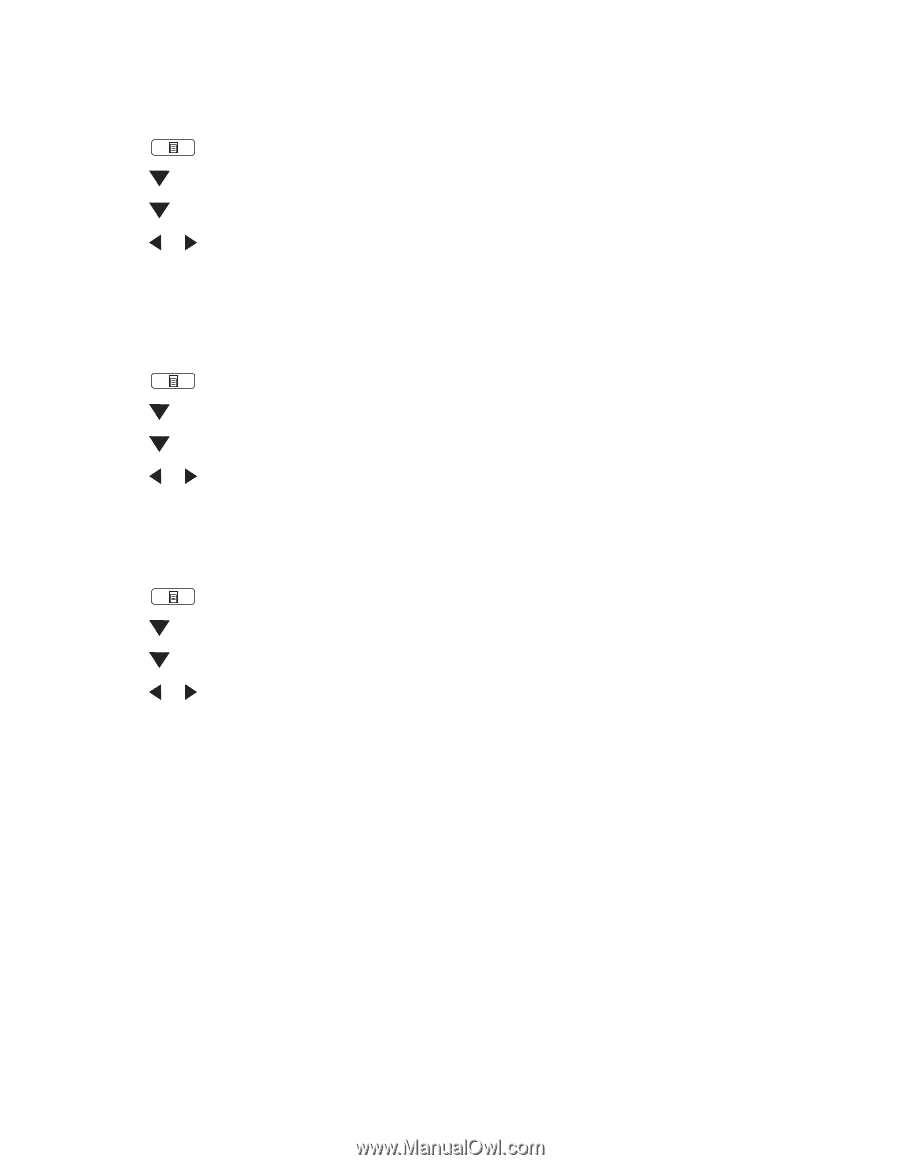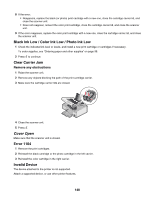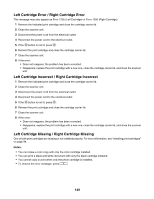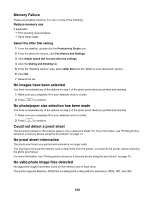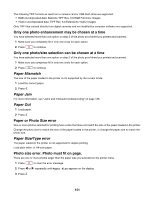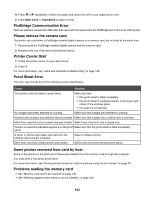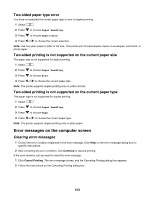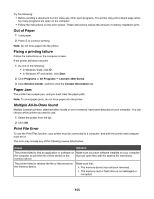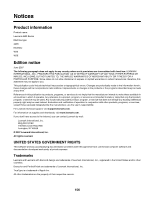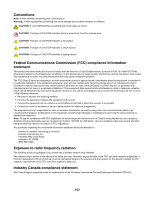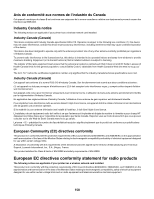Lexmark 16Z0000 User's Guide - Page 153
Two-sided paper type error, Two-sided printing is not supported on the current paper size
 |
UPC - 734646046657
View all Lexmark 16Z0000 manuals
Add to My Manuals
Save this manual to your list of manuals |
Page 153 highlights
Two-sided paper type error You have not selected the correct paper type or size for duplex printing. 1 Select . 2 Press to choose Paper Handling. 3 Press to choose Type or Size. 4 Press or to choose the correct selection. Note: Use only plain paper in letter or A4 size. The printer will not make duplex copies on envelopes, card stock, or photo paper. Two-sided printing is not supported on the current paper size The paper size is not supported for duplex printing. 1 Select . 2 Press to choose Paper Handling. 3 Press to choose Size. 4 Press or to choose the correct paper size. Note: The printer supports duplex printing only on Letter and A4. Two-sided printing is not supported on the current paper type The paper type is not supported for duplex printing. 1 Select . 2 Press to choose Paper Handling. 3 Press to choose Type. 4 Press or to choose the correct paper type. Note: The printer supports duplex printing only on plain paper. Error messages on the computer screen Clearing error messages 1 Correct the error condition explained in the error message. Click Help on the error message dialog box for specific instructions. 2 After correcting the error condition, click Continue to resume printing. If the error remains, but you want to clear the error message: 1 Click Cancel Printing. The error message closes, and the Canceling Printing dialog box appears. 2 Follow the instructions on the Canceling Printing dialog box. 153