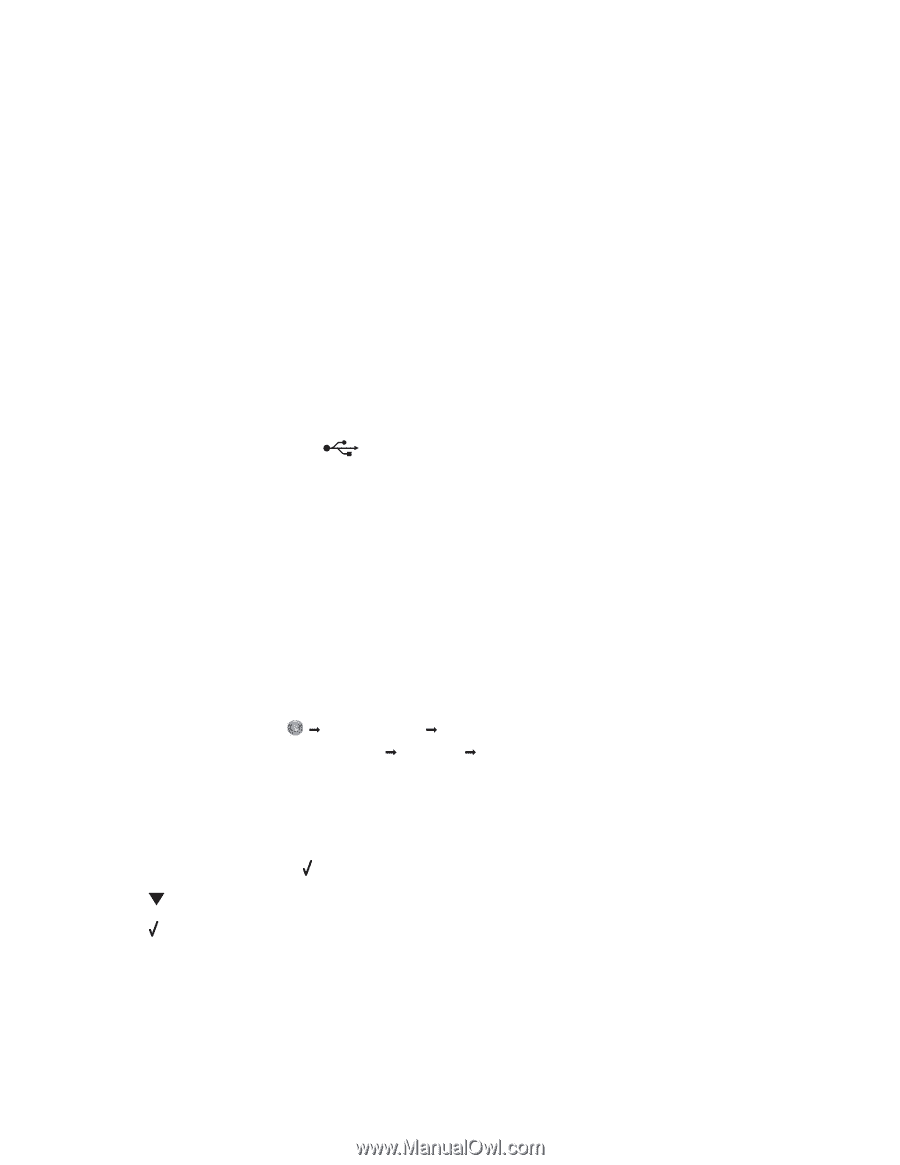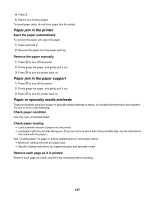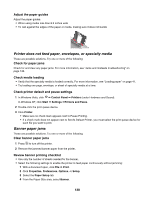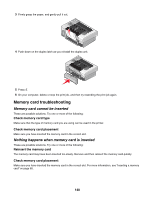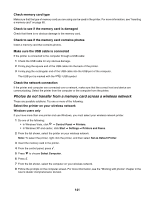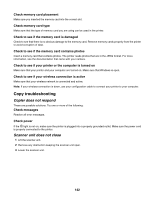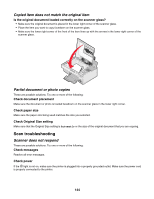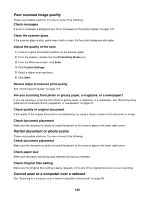Lexmark 16Z0000 User's Guide - Page 141
Photos do not transfer from a memory card across a wireless network
 |
UPC - 734646046657
View all Lexmark 16Z0000 manuals
Add to My Manuals
Save this manual to your list of manuals |
Page 141 highlights
Check memory card type Make sure that the type of memory card you are using can be used in the printer. For more information, see "Inserting a memory card" on page 60. Check to see if the memory card is damaged Check that there is no obvious damage to the memory card. Check to see if the memory card contains photos Insert a memory card that contains photos. Make sure the USB cable is connected If the printer is connected to the computer through a USB cable: 1 Check the USB cable for any obvious damage. 2 Firmly plug the square end of the USB cable into the back of the printer. 3 Firmly plug the rectangular end of the USB cable into the USB port of the computer. The USB port is marked with the USB symbol. Check the network connection If the printer and computer are connected over a network, make sure that the correct host and device are communicating. Select the printer from the computer or the computer from the printer. Photos do not transfer from a memory card across a wireless network These are possible solutions. Try one or more of the following: Select the printer on your wireless network Windows users only If you have more than one printer and use Windows, you must select your wireless network printer. 1 Do one of the following: • In Windows Vista, click Œ Control Panel Œ Printers. • In Windows XP and earlier, click Start Œ Settings Œ Printers and Faxes. 2 From the list shown, select the printer on your wireless network. Note: To select the printer, right click the printer, and then select Set as Default Printer. 3 Insert the memory card in the printer. 4 From the control panel, press . 5 Press to choose Select Computer. 6 Press . 7 From the list shown, select the computer on your wireless network. 8 Follow the prompts on the computer screen. For more information, see the "Working with photos" chapter in the User's Guide: Comprehensive Version. 141