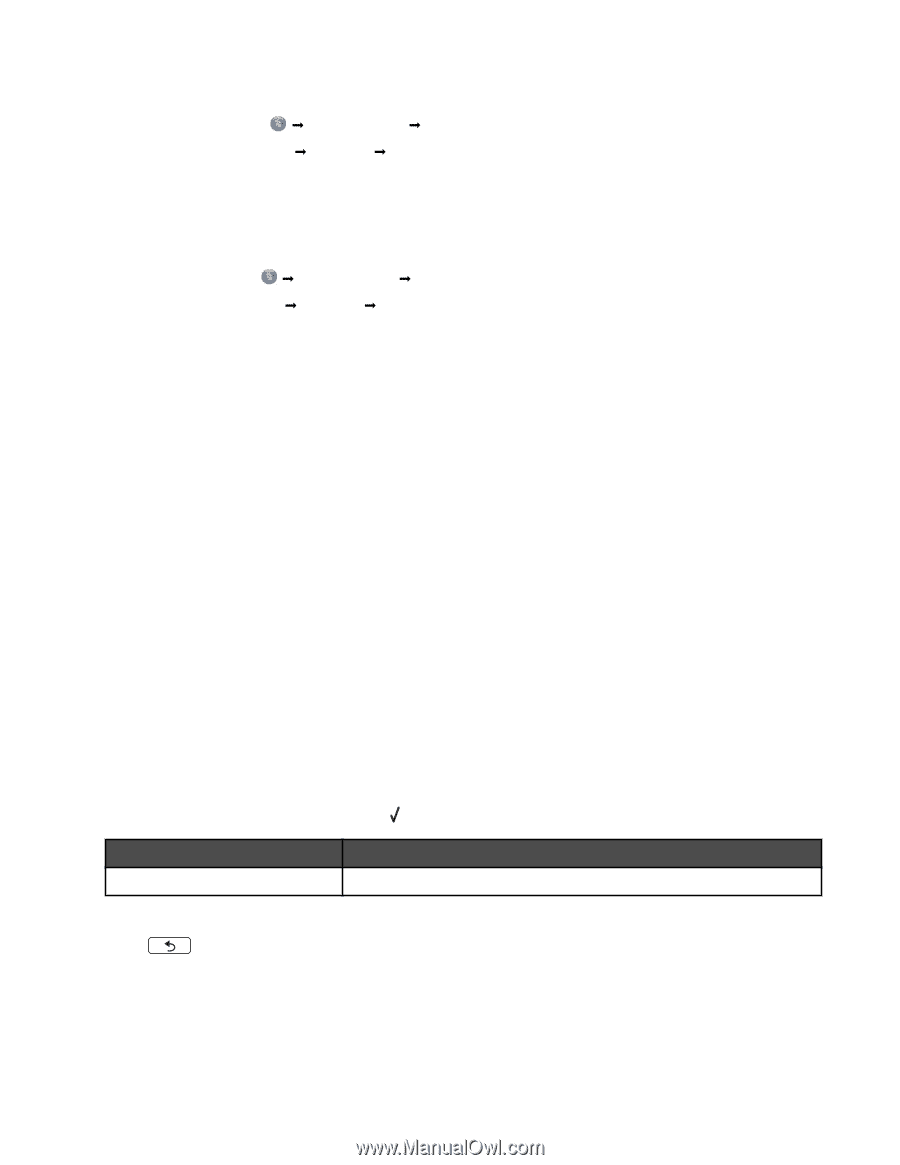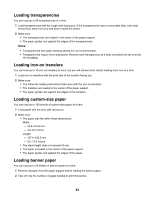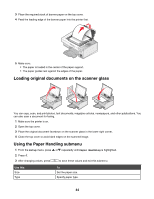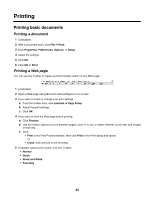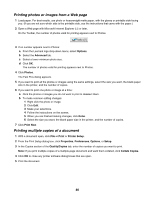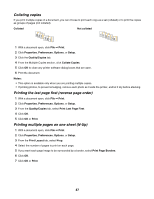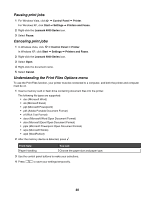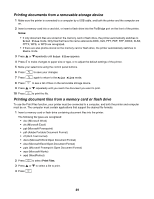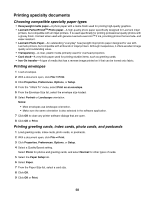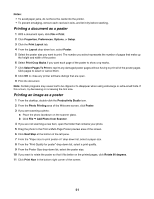Lexmark 16Z0000 User's Guide - Page 48
Pausing print jobs, Understanding the Print Files Options menu, Control Panel, Printer, Start
 |
UPC - 734646046657
View all Lexmark 16Z0000 manuals
Add to My Manuals
Save this manual to your list of manuals |
Page 48 highlights
Pausing print jobs 1 For Windows Vista, click Œ Control Panel Œ Printer. For Windows XP, click Start Œ Settings Œ Printers and Faxes. 2 Right-click the Lexmark 4800 Series icon. 3 Select Pause. Canceling print jobs 1 In Windows Vista, click Œ Control Panel Œ Printer. In Windows XP, click Start Œ Settings Œ Printers and Faxes. 2 Right-click the Lexmark 4800 Series icon. 3 Select Open. 4 Right-click the document name. 5 Select Cancel. Understanding the Print Files Options menu To use the Print Files function, your printer must be connected to a computer, and both the printer and computer must be on. 1 Insert a memory card or flash drive containing document files into the printer. The following file types are supported: • .doc (Microsoft Word) • .xls (Microsoft Excel) • .ppt (Microsoft Powerpoint) • .pdf (Adobe Portable Document Format) • .rtf (Rich Text Format) • .docx (Microsoft Word Open Document Format) • .xlsx (Microsoft Excel Open Document Format) • .pptx (Microsoft Powerpoint Open Document Format) • .wps (Microsoft Works) • .wpd (WordPerfect) 2 After the memory device is detected, press . From here Paper Handling You can Choose the paper size and paper type. 3 Use the control panel buttons to make your selections. 4 Press to save your settings temporarily. 48