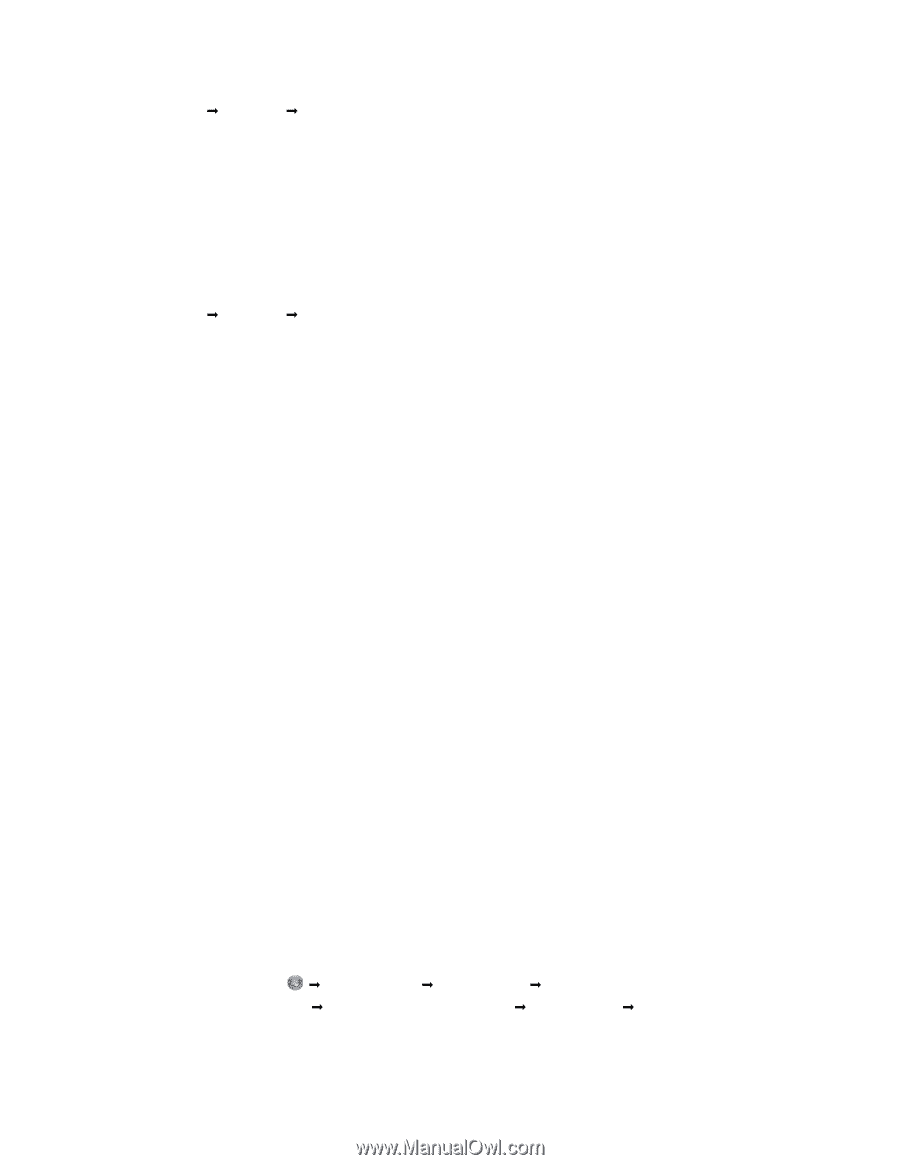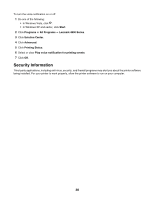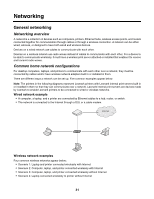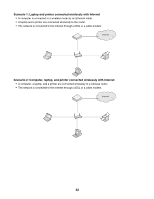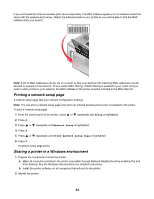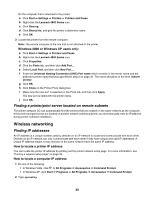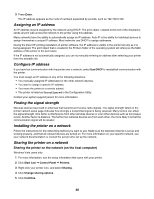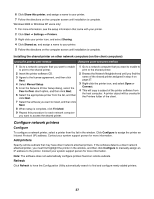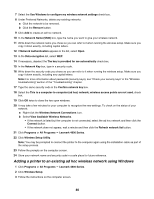Lexmark 16Z0000 User's Guide - Page 35
Finding a printer/print server located on remote subnets, Wireless networking, Finding IP addresses
 |
UPC - 734646046657
View all Lexmark 16Z0000 manuals
Add to My Manuals
Save this manual to your list of manuals |
Page 35 highlights
On the computer that is attached to the printer: a Click Start Œ Settings Œ Printers or Printers and Faxes. b Right-click the Lexmark 4800 Series icon. c Click Sharing. d Click Shared As, and give the printer a distinctive name. e Click OK. 3 Locate the printer from the remote computer. Note: The remote computer is the one that is not attached to the printer. Windows 2000 or Windows XP users only: a Click Start Œ Settings Œ Printers and Faxes. b Right-click the Lexmark 4800 Series icon. c Click Properties. d Click the Ports tab, and then click Add Port.... e Select Local Port, and then click New Port.... f Enter the Universal Naming Convention (UNC) Port name which consists of the server name and the distinctive printer name that was specified in step 2 on page 34. The name should be in the form \\server \printer. g Click OK. h Click Close on the Printer Ports dialog box. i Make sure the new port is selected on the Ports tab, and then click Apply. The new port is listed with the printer name. j Click OK. Finding a printer/print server located on remote subnets The printer software CD can automatically find the printers that are located on the same network as the computer. If the printer and print server are located on another network (called a subnet), you must manually enter an IP address during printer software installation. Wireless networking Finding IP addresses An IP address is a unique number used by devices on an IP network to locate and communicate with each other. Devices on an IP network can only communicate with each other if they have unique and valid IP addresses. A unique IP address means no two devices on the same network have the same IP address. How to locate a printer IP address You can locate the printer IP address by printing out the printer network setup page. For more information, see "Printing a network setup page" on page 34. How to locate a computer IP address 1 Do one of the following: • In Windows Vista, click Œ All Programs Œ Accessories Œ Command Prompt. • In Windows XP, click Start Œ Programs or All Programs Œ Accessories Œ Command Prompt. 2 Type ipconfig. 35