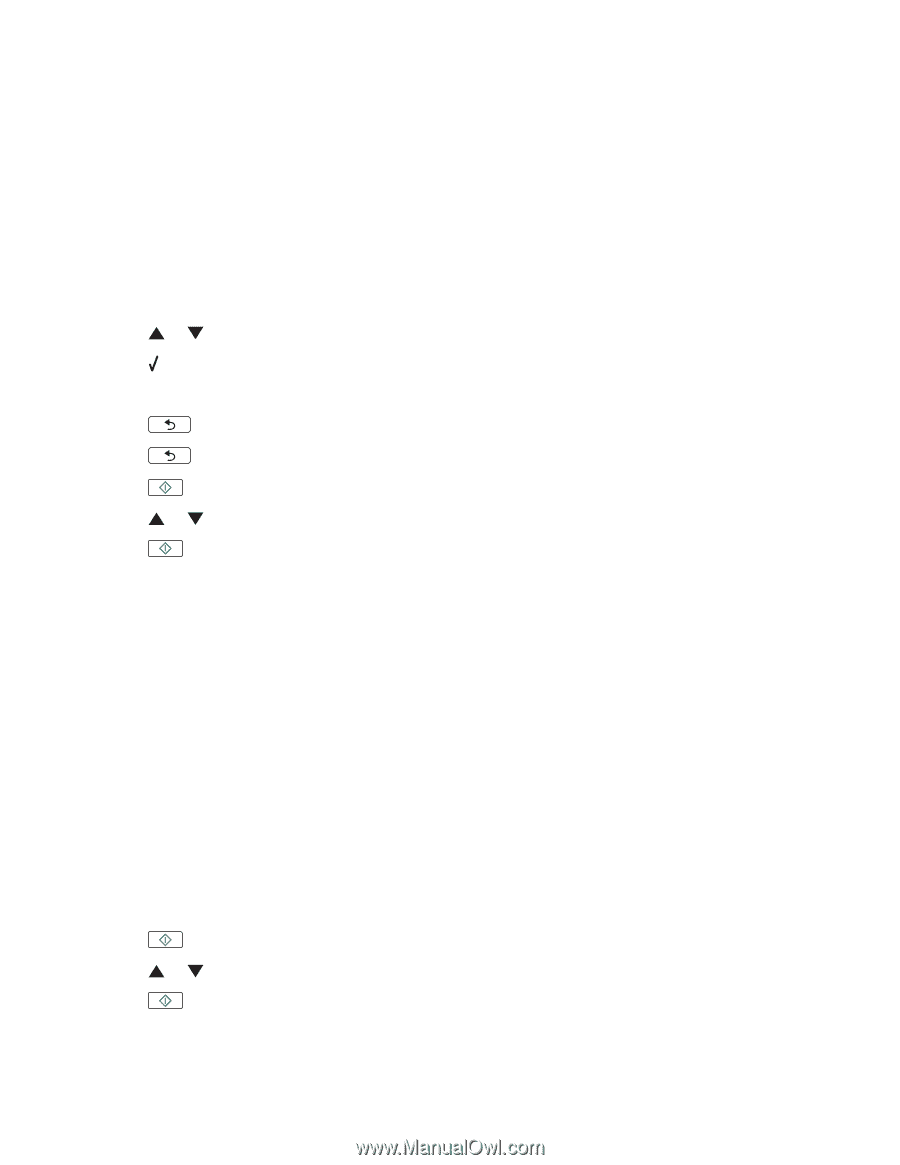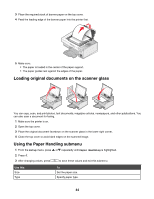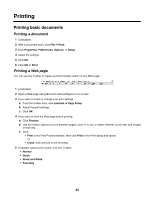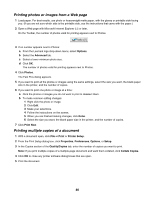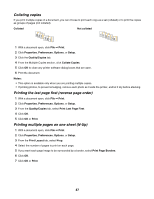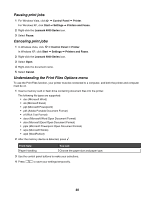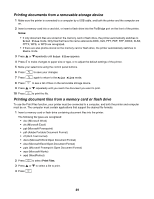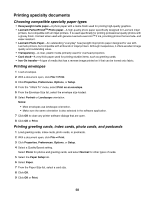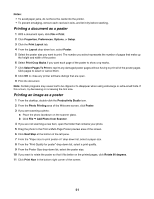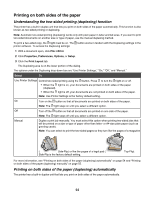Lexmark 16Z0000 User's Guide - Page 49
Printing documents from a removable storage device
 |
UPC - 734646046657
View all Lexmark 16Z0000 manuals
Add to My Manuals
Save this manual to your list of manuals |
Page 49 highlights
Printing documents from a removable storage device 1 Make sure the printer is connected to a computer by a USB cable, and both the printer and the computer are on. 2 Insert a memory card into a card slot, or insert a flash drive into the PictBridge port on the front of the printer. Notes: • If only document files are stored on the memory card or flash drive, the printer automatically switches to Print Files mode. Only files that have file name extensions DOC, XLS, PPT, PDF, RTF, DOCX, XLSX, PPTX, WPS, or WPD are recognized. • If there are also photos stored on the memory card or flash drive, the printer automatically switches to Photo mode. 3 Press or repeatedly until Print Files appears. 4 Press to make changes to paper size or type, or to adjust the default settings of the printer. 5 Make your selections using the control panel buttons. 6 Press to save your changes. 7 Press again to return to the Print Files mode. 8 Press to see a list of files on the removable storage device. 9 Press or repeatedly until you reach the document you want to print. 10 Press to print the file. Printing document files from a memory card or flash drive To use the Print Files function, your printer must be connected to a computer, and both the printer and computer must be on. The computer must contain applications that support the desired file formats. 1 Insert a memory card or flash drive containing document files into the printer. The following file types are recognized: • .doc (Microsoft Word) • .xls (Microsoft Excel) • .ppt (Microsoft Powerpoint) • .pdf (Adobe Portable Document Format) • .rtf (Rich Text Format) • .docx (Microsoft Word Open Document Format) • .xlsx (Microsoft Excel Open Document Format) • .pptx (Microsoft Powerpoint Open Document Format) • .wps (Microsoft Works) • .wpd (WordPerfect) 2 Press to select Print Files. 3 Press or to select a file to print. 4 Press . 49