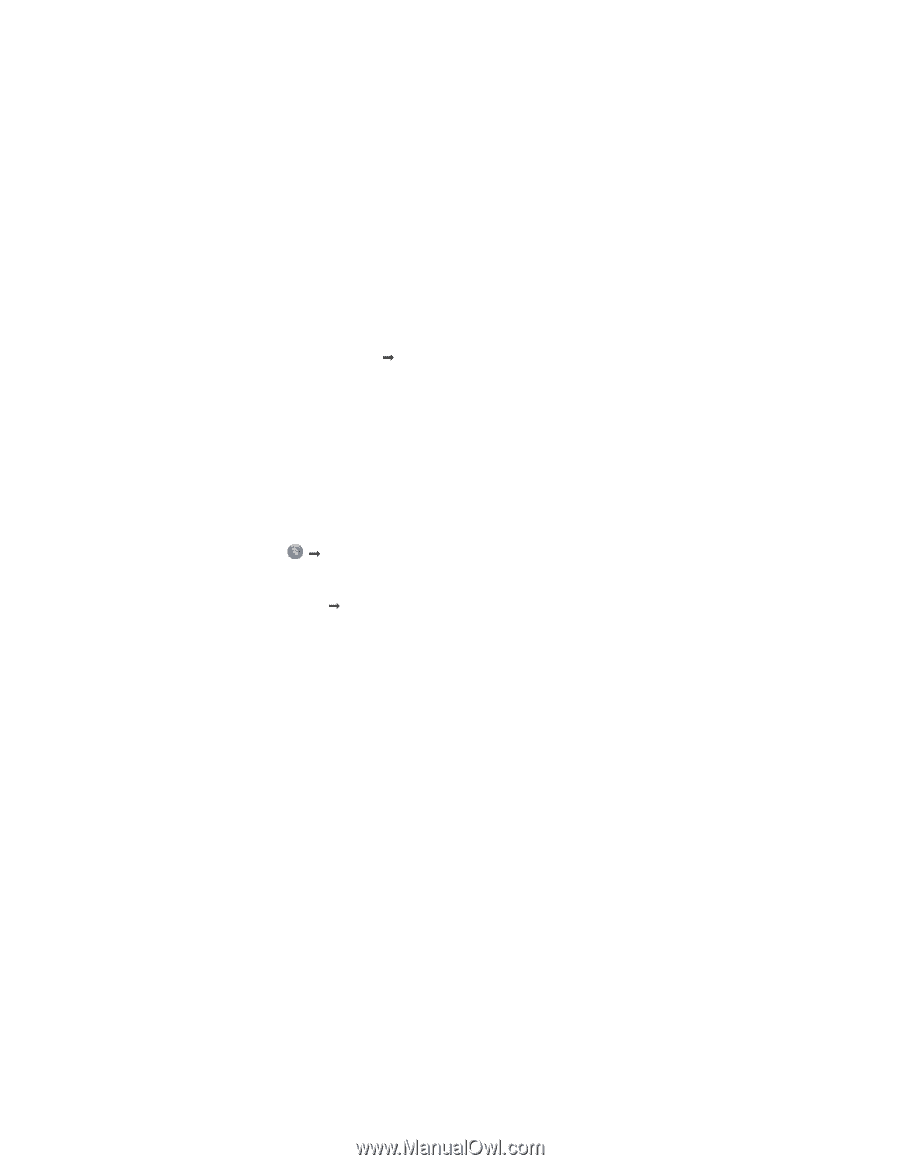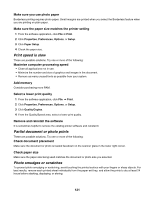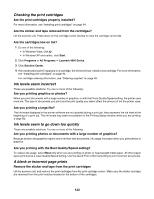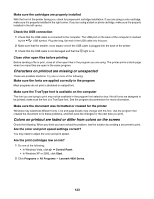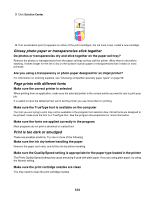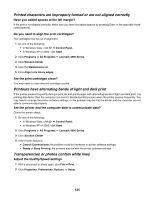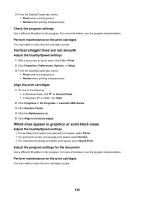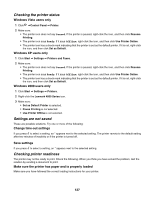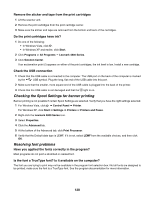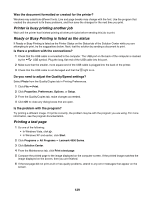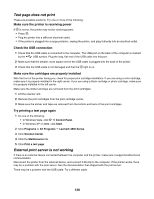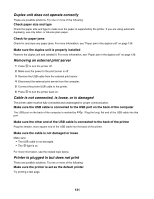Lexmark 16Z0000 User's Guide - Page 126
Vertical straight lines are not smooth, White lines appear in graphics or solid black areas
 |
UPC - 734646046657
View all Lexmark 16Z0000 manuals
Add to My Manuals
Save this manual to your list of manuals |
Page 126 highlights
3 From the Quality/Copies tab, select: • Photo when printing photos • Normal when printing transparencies Check the program settings Use a different fill pattern in the program. For more information, see the program documentation. Perform maintenance on the print catridges You may need to clean the print cartridge nozzles. Vertical straight lines are not smooth Adjust the Quality/Speed settings 1 With a document or photo open, click File Œ Print. 2 Click Properties, Preferences, Options, or Setup. 3 From the Quality/Copies tab, select: • Photo when printing photos • Normal when printing transparencies Align the print cartridges 1 Do one of the following: • In Windows Vista, click Œ Control Panel. • In Windows XP or 2000, click Start. 2 Click Programs or All Programs Œ Lexmark 4800 Series. 3 Click Solution Center. 4 Click the Maintenance tab. 5 Click Align to fix blurry edges. White lines appear in graphics or solid black areas Adjust the Quality/Speed settings • For excellent print quality and reduced print speed, select Photo. • For good print quality and average print speed, select Normal. • For reduced print quality and faster print speed, select Quick Print. Adjust the program settings for the document Use a different fill pattern in the program. For more information, see the program documentation. Perform maintenance on the print catridges You may need to clean the print cartridge nozzles. 126