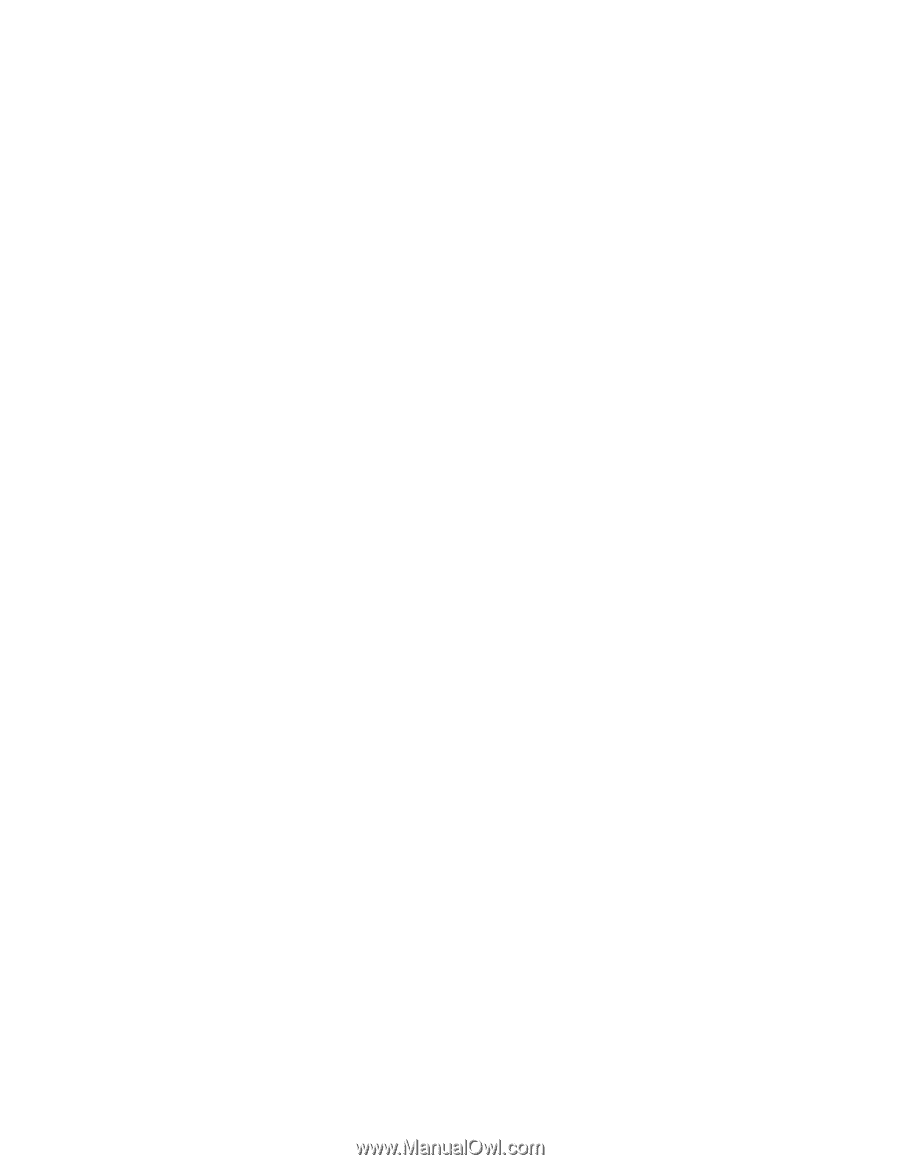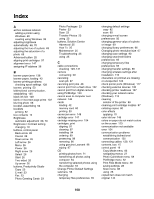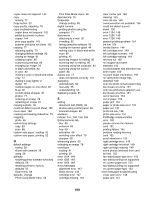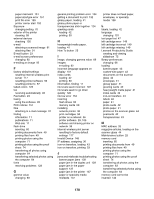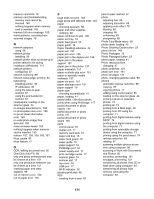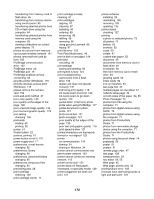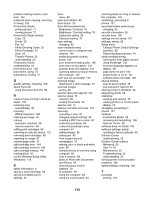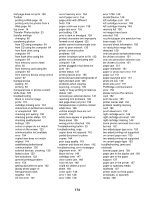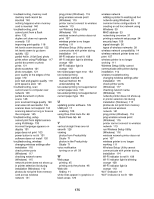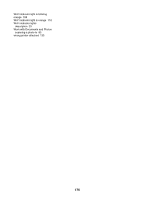Lexmark 16Z0000 User's Guide - Page 173
run the Wireless Setup Utility, using One-Click Auto Fix
 |
UPC - 734646046657
View all Lexmark 16Z0000 manuals
Add to My Manuals
Save this manual to your list of manuals |
Page 173 highlights
problem reading memory card error 152 problems when copying, scanning, or faxing 135 Productivity Studio printing photos 71 viewing photos 71 Productivity Studio buttons Copy 23 E-mail 23 Fax 23 Photo Greeting Cards 23 Photo Packages 23 Scan 23 Transfer Photos 23 understanding 23 Productivity Studio, understanding 23 proof sheet error 152 proof sheet, using 74 publications, finding 11 Q quality settings, checking 129 Quick Fixes tab using One-Click Auto Fix 68 R ready or busy printing is listed as status 129 receiving a fax automatically 93 recycling WEEE statement 160 reducing an image 78 red-eye automatic reduction 68 manual reduction 68 refilling print cartridges 96 removing an external device 131 removing print cartridges 96 repeating an image 81 reverse page order 47 right cartridge error 149 right cartridge incorrect 149 right cartridge missing 149 rotating photo 67 run the Wireless Setup Utility (Windows) 116 S safety information 2 saving a scanned image 89 saving and deleting print settings 55 Scan menu 88 scan and edit text 85 Scan button 23 Scan Enhancements tab Brightness / Contrast 70 Brightness / Contrast setting 70 Despeckle setting 69 Exposure setting 70 scan settings changing 90 scan troubleshooting cannot scan to computer over network 146 partial document or photo scans 146 poor scanned image quality 146 scan was not successful 145 scanner does not respond 144 scanning takes too long or freezes the computer 145 scan was not successful 145 scanned image attaching to e-mail message 91 scanned images saving 89 scanner does not respond 144 scanner glass 16 cleaning 99 loading documents 44 scanner unit 17 scanner unit does not close 142 scanning canceling a scan 87 changing default settings 90 creating a PDF from a scan 87 customizing settings 88 customizing settings using computer 87 editing images 85 editing text 85 from magazines and newspapers 70 making color or black-and-white scan 86 multiple photos at one time using computer 86 over a network 89 photo to Work with Documents and Photos 85 removing wavy (moire) patterns 70 to computer 89 using the computer 84 using the control panel 84 scanning takes too long or freezes the computer 145 scratching, preventing in photos 121 searched folders preferences changing 65 security information 30 security keys 106 settings are not saved 127 settings, saving 28 Setup menu Change Printer Default Settings submenu 56 Paper Handling submenu 44 setup troubleshooting cannot print from digital camera using PictBridge 133 incorrect language appears on display 101 page does not print 103 power button is not lit 101 software does not install 102 shared printing peer-to-peer method 36 point-and-print method 36 sharing printer in Windows 34 sharpening photo 68 slideshow creating and viewing 75 viewing photos on control panel display 73 smudging, preventing in photos 121 software Productivity Studio 23 removing and reinstalling 105 Solution Center 25 software does not install 102 software settings, printer resetting to factory defaults 56 Solution Center understanding 25 Solution Center buttons Advanced 25 How To 25 Maintenance 25 Troubleshooting 25 understanding 25 solving printer communication problems 106 speed settings, checking 129 T test page printing 129 173