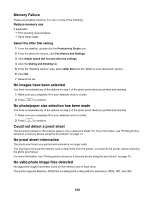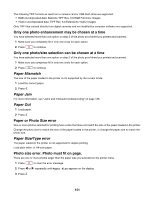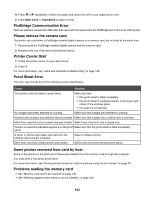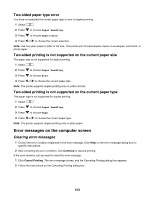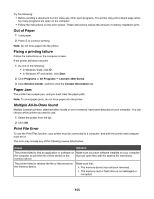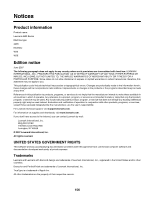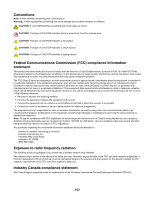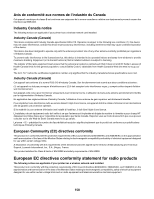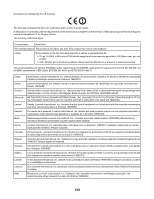Lexmark 16Z0000 User's Guide - Page 155
Out of Paper, Fixing a printing failure, Paper Jam, Multiple All-In-Ones found, Print File Error
 |
UPC - 734646046657
View all Lexmark 16Z0000 manuals
Add to My Manuals
Save this manual to your list of manuals |
Page 155 highlights
Try the following: • Before sending a document to print, close any other open programs. The printer may print a blank page when too many programs are open on the computer. • Follow the instructions on the error screen. These instructions reduce the amount of memory needed to print. Out of Paper 1 Load paper. 2 Press to continue printing. Note: Do not force paper into the printer. Fixing a printing failure Follow the instructions on the computer screen. If the printer still does not print: 1 Do one of the following: • In Windows Vista, click . • In Windows XP and earlier, click Start. 2 Click Programs or All Programs Œ Lexmark 4800 Series. 3 Click Solution Center, and then click the Contact Information tab. Paper Jam The printer has a paper jam, and you must clear the paper path. Note: To avoid paper jams, do not force paper into the printer. Multiple All-In-Ones found Multiple Lexmark printers, attached either locally or over a network, have been detected on your computer. You can choose which printer you want to use: 1 Select the printer from the list. 2 Click OK. Print File Error To use the Print Files function, your printer must be connected to a computer, and both the printer and computer must be on. The error may include any of the following causes listed below. Cause Solution The printer failed to find an application or software on Make sure you have software installed on your computer the computer to print the file or files stored on the that can open files with the desired file extensions. memory device. The printer failed to retrieve the file or files stored on the memory device. Make sure that: • The memory device has not been removed. • The memory card or flash drive is not damaged or corrupted. 155