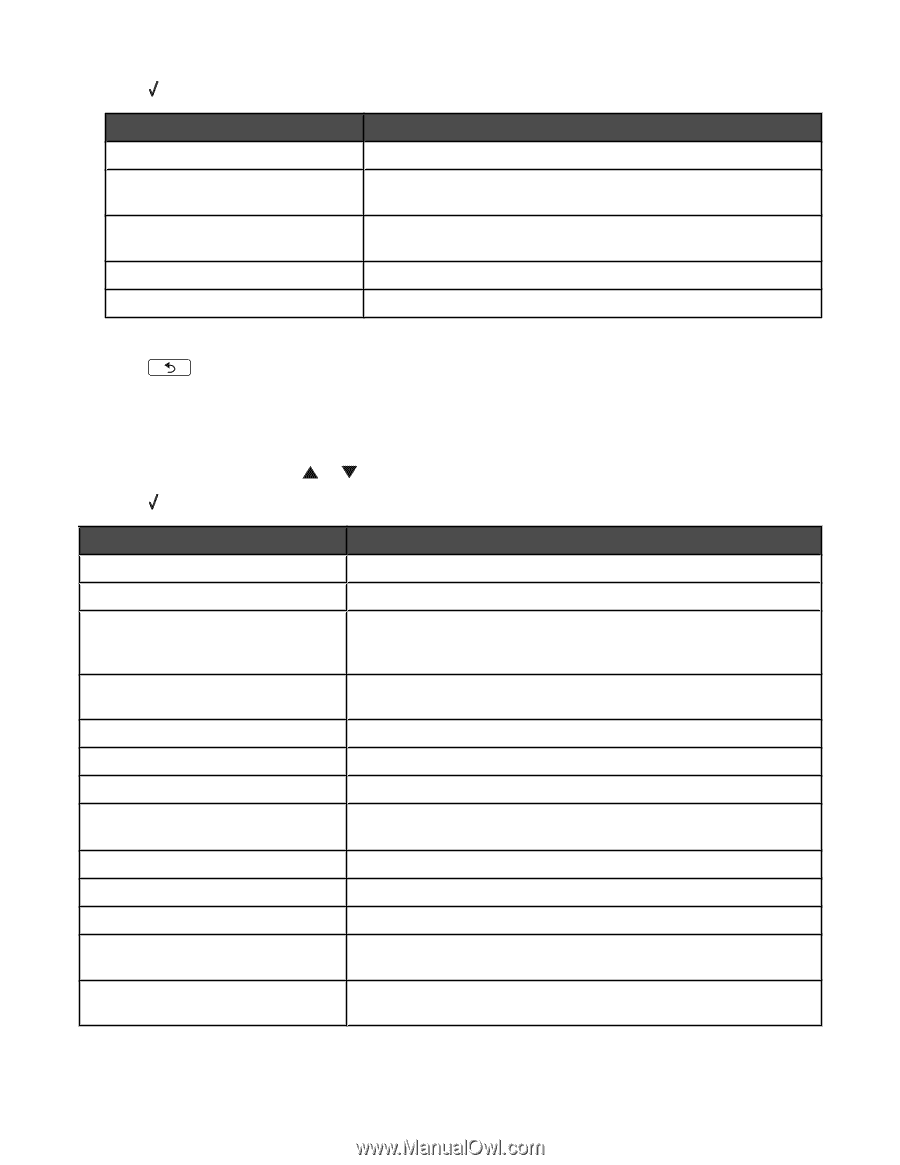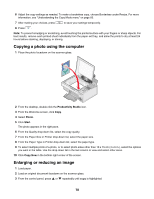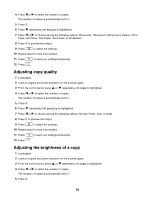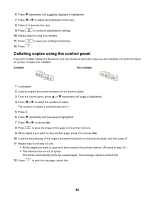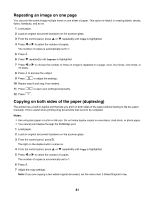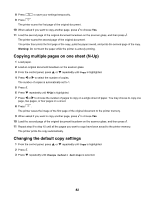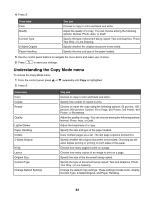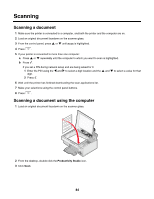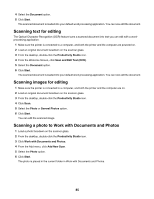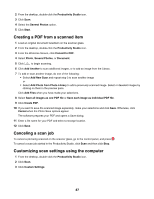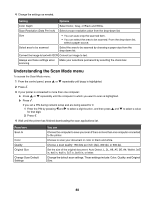Lexmark 16Z0000 User's Guide - Page 83
Understanding the Copy Mode menu, From here, You can
 |
UPC - 734646046657
View all Lexmark 16Z0000 manuals
Add to My Manuals
Save this manual to your list of manuals |
Page 83 highlights
4 Press . From here Color Quality Content Type 2-Sided Original Paper Handling You can Choose to copy in color and black and white. Adjust the quality of a copy. You can choose among the following options: Normal, Photo, Auto, or Draft. Specify the type of document being copied: Text and Graphics, Photo, Text Only, or Line Drawing. Specify whether the original document is two-sided. Specify the size and type of the paper loaded. 5 Use the control panel buttons to navigate the menu items and make your choices. 6 Press to save your settings. Understanding the Copy Mode menu To access the Copy Mode menu: 1 From the control panel, press or repeatedly until Copy is highlighted. 2 Press . From here Color Copies Resize Quality Lighter/Darker Paper Handling Collate 2-Sided Original N-Up Layout Original Size Content Type Change Default Settings You can Choose to copy in color and black and white. Specify the number of copies to print. Choose to resize the copy using the following options: 50 percent, 100 percent, 200 percent, Custom, Fit to Page, 2x2 Poster, 3x3 Poster, 4x4 Poster, or Borderless. Adjust the quality of a copy. You can choose among the following options: Normal, Photo, Auto, or Draft. Adjust the brightness of a copy. Specify the size and type of the paper loaded. Copy multiple pages as a set. The last page copied is printed first. Specify whether the original document is two-sided. Choosing On will allow duplex printing or printing on both sides of the paper. Choose how many pages to print on a page. Choose how many copies of an image to print on a page. Specify the size of the document being copied. Specify the type of document being copied: Text and Graphics, Photo, Text Only, or Line Drawing. Change the default copy settings. These settings include Color, Quality, Content Type, 2-Sided Original, and Paper Handling. 83